The contractor file gives a very important perspective of the job – 360-degree customer service. The integration of the systems ensures a wealth of real-time information in each customer’s file, something that is critical to adequately serving them and helping the sales team make quick decisions.
The counterparty profile in the CRM module is a universal interface for both making inquiries and performing various operations. It contains information collected from all other modules of the system. Employees can view the status of orders, invoices, payments, as well as current and future deliveries to offices and warehouses.
The file itself offers a multitude of analyses and graphs, as well as aggregated information on the status of the counterparty – sales/order volume, receivables, payables, available advances and deposits, balance sheet. All of this is quite enough to be able to see its current state at a glance.
In the file you will also find information with contact persons, addresses, bank accounts, who has made transactions with him, events, as well as the ability to upload different file formats and documents. With a glance at the contractor’s file, it is easy to get a complete picture, in addition to your financial relationship with him, and the ways to make quick contact when needed.
The contractor profile can be customized to meet your organization’s specific requirements. The setup of the overall view( which tabs and subtabs respectively), what to see and what is redundant as well as from which roles can be done from the Contractor File Setup.
The file consists of Header (1), Tabs (2) and Subtabs (3):
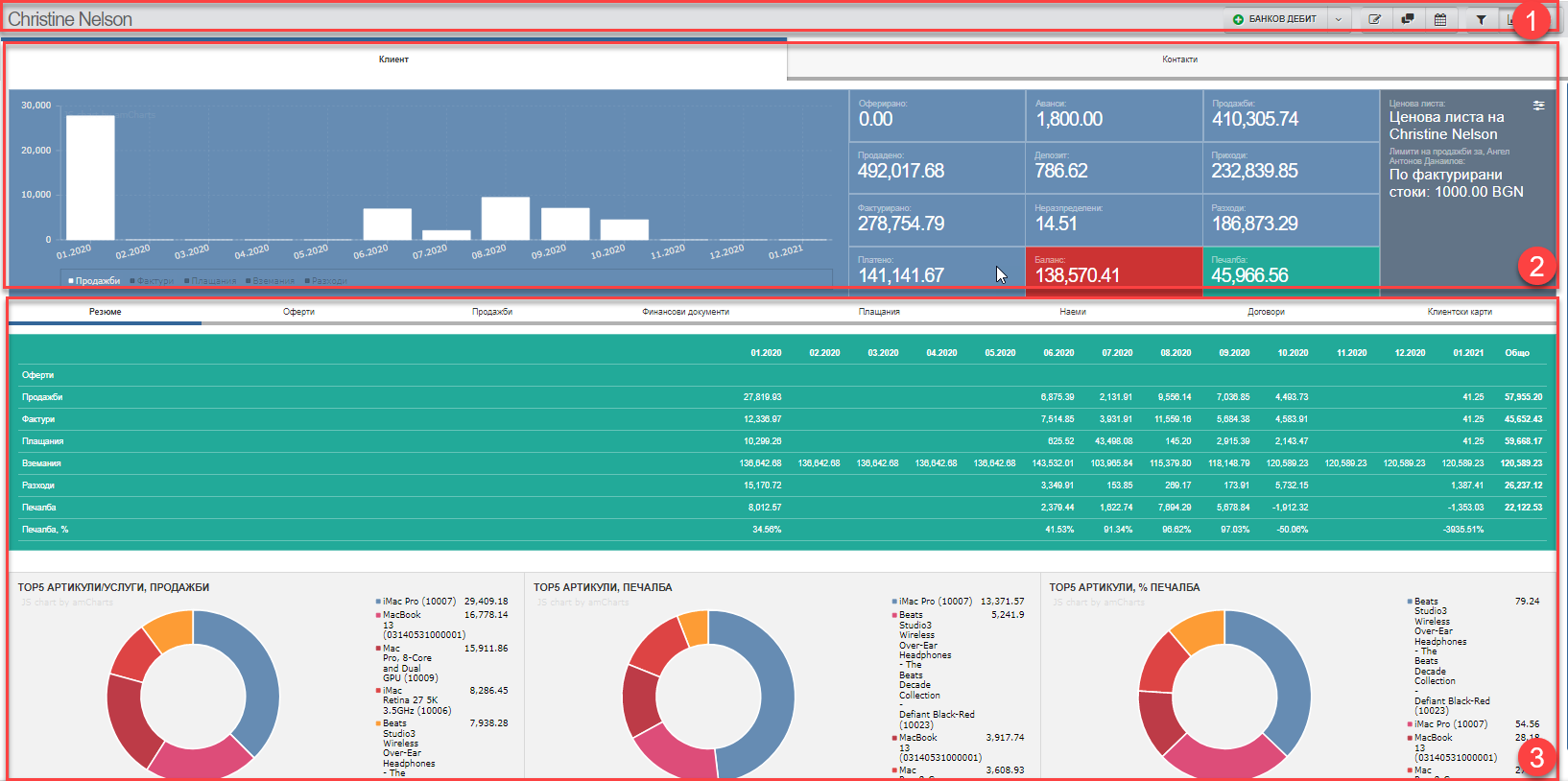
All actions related to the counterparty are uploaded as buttons in the Header(1), and the counterparty’s name is on the left:
| Button | Action |
| Operation | Opens the creation of a new financial, warehouse or payment operation. The button gives quick access to frequently used operations depending on the counterparty type so you don’t have to exit the file: – sale/order from supplier – bank debit/credit – debit note/debit note for expenses – spelling / storage – cash voucher/credit voucher – credit note/credit note for expenditure – CCP/ CCR – reversal of discharge – reversal of sale – cancellation of an order from a supplier – Invoice for income / invoice for expenditure |
| Edit counterparty data | |
| Add a comment to the counterparty | |
| Add a new event | |
| Change the view of the file by showing or hiding the filter | |
| Change the view of the file to show or hide graphics | |
| Close the file and return to the list of contractors |
All information according to the counterparty type is found in the Tabs (2) and Subtabs (3), with the subtabs showing additional information according to the Tab they are in:
| Tab | Subtab | |
| Client | ||
| Summary | The table in shows a breakdown for the last 12 months of several indicators. See the detailed explanation below in Table in Tab Summary (5). | |
| Button to set default sales limits and price lists for a specific customer | ||
| Offers | List of offers, filter and table management options | |
| Sales | Sales list, filter option and table management | |
| Financial documents | List of financial documents, ability to filter and manage the table | |
| Payments | Payment list, filter and table management options | |
| Rentals | List of items rented, ability to filter by contract and table management | |
| Contracts | List of contracts and the ability to manage the table | |
| Customer cards | Customer card list and table management capability | |
| Supplier | ||
| Summary | The table in shows a breakdown for the last 12 months of several indicators. See the detailed explanation below in Table in Tab Summary (5). | |
| Orders | Order list, filter and table management options | |
| Discounts on deliveries | !!!!!!! | |
| Financial documents | List of financial documents, ability to filter and manage the table | |
| Payments | Payment list, filter and table management options | |
| Items per supplier | List of supplier items, filter and table management options | |
| Finance | ||
| Financial documents | List of financial documents, ability to filter and manage the table | |
| Payments | Payment list, filter and table management options | |
| Contact | The field displays basic contact information for faster access. Includes counterparty type, status, legal type, primary address, MOL, vendor, eMail, and phone. | |
| Contact persons | List of contact persons and table management option | |
| Addresses | Address list and table management capability | |
| Bank accounts | List of bank accounts and the ability to manage the table | |
| Events | Event list and table management capability | |
| Files and documents | List of contractor attachments and documents | |
| Users | List of users for client portal and ability to manage tables | |
| Flight forms | A list of all counterparty-specific fields displayed on the printed document forms | |
| Companies in the holding | List of subsidiaries participating in the holding company (if the contractor is of the holding company type) |
Dashboards in Contractor File
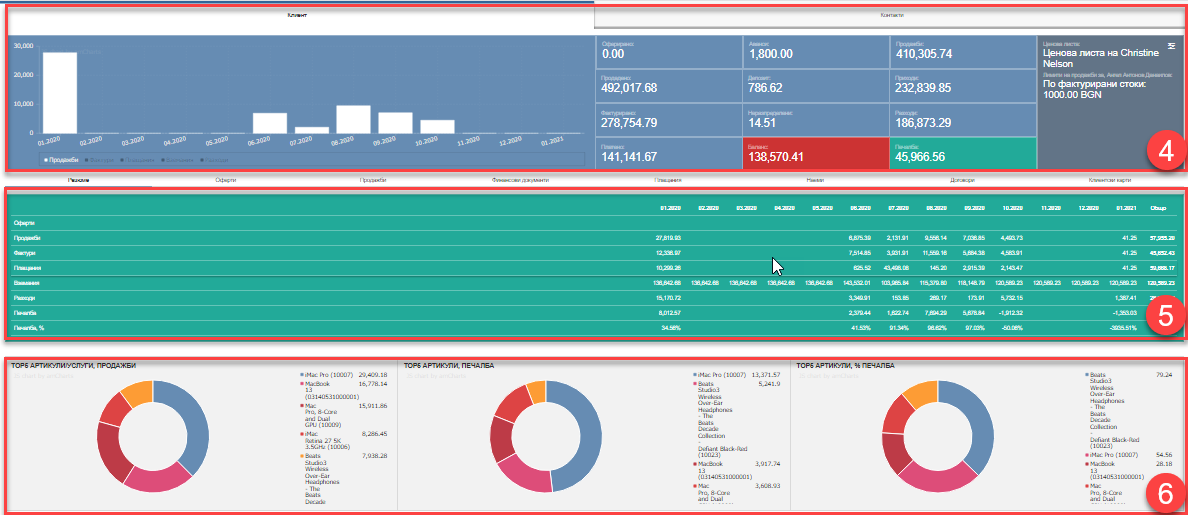
The charts in Tabs (2) and Subtabs (3) show aggregated information about the status of the counterparty that will help you quickly navigate your business relationship with them.
Basic Dashboard (4)
The main Dashboard consists of a bar chart on the left and summary data on the right. It can be hidden with the button in the Header (1) and shown again with it.
The chart shows the values of several of the most important parameters for the counterparty from the moment you started working with it, i.e. from the first entered document. Displays all sales, orders, invoices, payments, payables and other documents, depending on the type of counterparty.
Everything you can turn on and off in the chart is displayed just below it. It works by clicking on the desired parameter, which uploads it to the chart or downloads it from the chart.
The aggregated data show the following indicators without start and end dates:
| Indicator | Meaning of |
| Bid | Sum of all offers |
| Sold | Sum of all sales/orders with taxes |
| Invoiced | The sum of all invoices issued/registered |
| Paid | Sum of all payments |
| Advances | The amount of all advances taken |
| Deposit | Amount of all deposits |
| Unallocated | Sum of all unallocated payments |
| Balance | The difference between what was invoiced and what was paid. Invoiced – Paid = Balance |
| Sales | Sum of all sales excluding taxes |
| Revenue | The amount of all revenue documents |
| Costs | The amount of all expenditure documents |
| Profit | The profit is calculated by subtracting the amount given for the acquisition of the goods from the amount of sales excluding VAT |
Table in tab Summary (5)
The table in the Summary tab shows a breakdown for the last 12 months of the following indicators:
| Indicator | Meaning of |
| Offers/ Inquiries for orders | Sum of all offers/requests for orders by month |
| Sales/Guns | Sum of all sales/orders by month |
| Invoices | Sum of all invoices issued/registered for the month |
| Payments | Sum of all payments by month |
| Receivables/ Payables | The difference between the amount of invoices minus the amount of payments by month |
| Costs | Sum of all expenditure by month |
| Profit | The profit is calculated by subtracting the amount given for the acquisition of the goods from the amount of sales excluding VAT |
| Profit, % | Profit in percentage |
Additional Dashboard (6)
The three charts in the additional Dashboard in the Summary tab show which are the 5 most preferred items and/or services by the customer, as well as what your profit is from them.
| Indicator | Meaning of |
| Chart Top 5 | The five best selling items/services of the customer |
| Chart Top 5 Profit | Profit from the customer’s top five selling items/services |
| Chart Top 5 Profit % | Profit from the top five selling items/services to the customer in percentage |