Interface for operation and management of stock by items/products/materials. Its main purpose is to provide a convenient overview of the available items by warehouse, to check their cost, to track their movement and, if necessary, to revise the warehouse.
The interface consists of Header (1), Filter (2) and Result (3) :
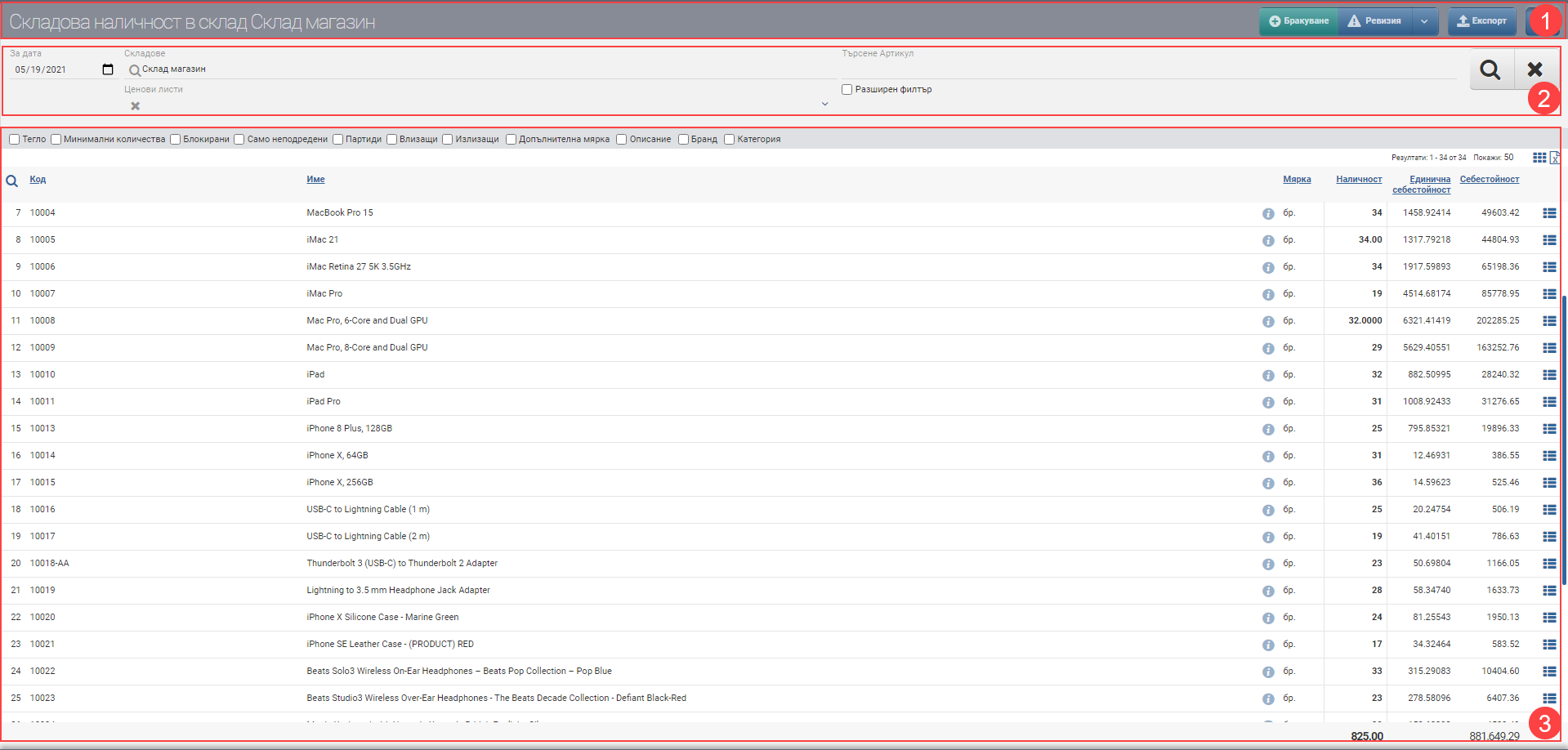
Header (1)
In the Header (1) you see the name of the interface and in addition the name of the warehouse whose stock you are viewing. There are also several buttons that allow you to perform the following operations:
| Button | Description/Action |
| Scrapping | Operation Scrap has been launched. |
| Revision | Revision/Revaluation/Correction is started. |
| Export | Started Export stock in xls. |
| Filter show/hide button | Hides or shows the Filter (2). |
Filter (2)
The fields in the Filter (2) control the information in the Result (3) and you can search by the following fields:
| Filter | Description |
| For date | Filter the stock in the warehouse according to a specific date. If you have stocked 5 items of item A today and you did not have any stock of the item before, and you specify yesterday’s date in the date field, the item will not appear in the List. |
| Warehouse | Select which warehouse you want to display stock for. Only those warehouses that you have been given permissions to view will appear in the list of warehouses . |
| Price list | Choose which price list you want to be added to the Result (3) by two columns – Price and Total Value. The Price column shows what the price of the given item is, set in the selected Price list, and the Total value is the availability multiplied by the Price. |
| Search Item | In the free Search box you can search by word, code, brand, etc. to find the item you want to see available. |
| Advanced filter | The advanced filter adds search fields by Category, Brand, Features and Supplier, which can help you find items faster. |
The search is launched with the Magnifying Glass on the left, and the Hicks clears all filters.
Result (3)
The result (3) is governed by the criteria selected in Filter (2). The stock information is shown in a table with the following columns:
| Column | Description |
| Code | Article code |
| Name | Item name |
| Opens item file | |
| Measure | Shows the measure of the item |
| Availability | Shows item availability |
| Cost | Displays the unit cost of the item. A user’s ability to see cost values is governed by cost rights. |
| Total cost | Total Cost = Inventory multiplied by unit cost. A user’s ability to see cost values is governed by cost rights. |
| Stacking button | Appears only when the warehouse has subwarehouses/sectors. Launches the warehouse tiering interface. |
| Opens an interface with a detailed history of operations. |
In addition to the columns containing basic information about the items , you can include and exclude the following additional columns with detailed data:
| Column | Description |
| Weight | Displays the weight of each item set in its file. Adds columns Unit weight and Weight. Weight = Availability * Unit weight. |
| Minimum quantities | Displays the minimum quantities set for each item. Adds columns Minimum quantities and Optimal quantities. |
| Blocked | Displays the blocked items in the corresponding measure. Adds Blocked and Free columns. |
| Only unaligned | Shows only unordered items. Sorted items disappear from the Inventory. |
| Batches | Displays the lot number of the item. Adds columns Batch, Expiry Date and Stamp. |
| Entering | Shows how many incoming items are lined up in pending operations. Adds columns Entries and Balance, and an info button showing which transactions make up the quantity of entries. Inbound quantities are the unconfirmed quantities by Deliveries (excluding rentals) for the selected warehouse. |
| Coming out | Shows how many outgoing items are lined up in pending operations. Adds Outgoing and Balance columns, as well as an info button indicating which operations generate the outgoing quantity. Outgoing quantities are the unconfirmed quantities of Expeditions (excluding rentals) for the selected warehouse. |
| Additional measure | Shows only the items that have an additional measure. All other items that do not have an additional measure entered will disappear from the list. |
| Description | Adds a column with the item description. |
| Brand | Adds a column with the brand of the item. |
| Category | Adds a column with the category of the item. |
Note that the columns Weight, Minimum quantities, Blocked, Unordered only, Batches, Inbound, Outbound and Additional measure are only added after applying filters by clicking the magnifying glass!