The interface for processing ordered warehouse service operations. Displays all transactions that have not been completed and on which a final warehouse operation has to be made for entering (stocking) into a warehouse or leaving (discharging) from a warehouse.
The interface consists of Header (1), Filter (2) and List (3):
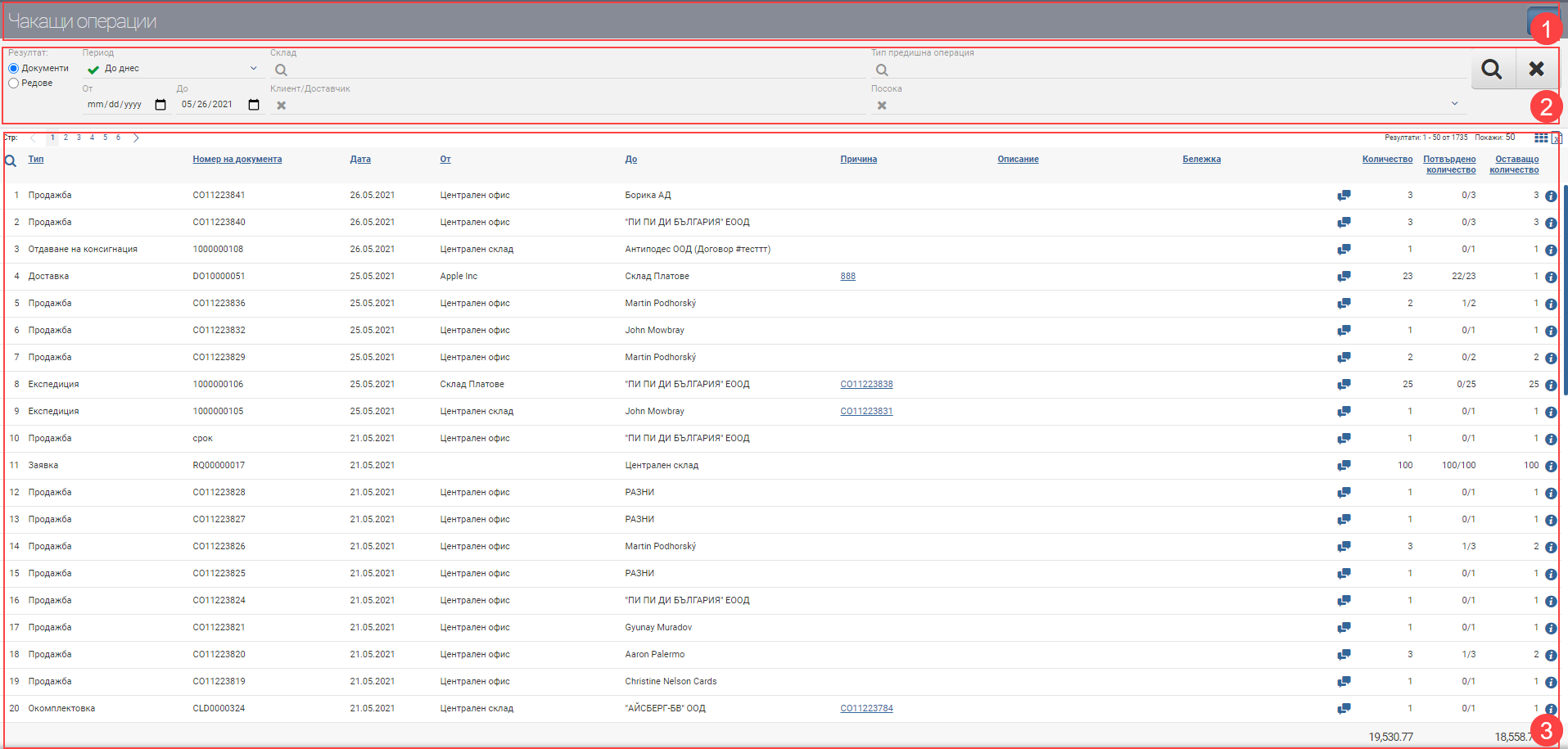
Header (1)
In the Header (1) you see the interface name and a button to hide/show the Filter (2).
Filter (2)
In order to process pending operations faster, to monitor their status and development, the system provides you with different ways to filter the information. The search is started with the Magnifying Glass, and the Hicks clears all filters. In the table below you will see all the filters and their explanations:
| Filter | Description | Further description of the options |
| Result | – Documents view (3.1) – Document Lines view (3.2) | |
| Period | Choose from a drop-down menu for which period you want pending operations to appear. | The possible options are: – Today – Yesterday – The last 7 days – Last 30 days – The last 365 days – Current month – Previous month – Current quarter – Previous quarter – Current year – Previous year – To date – shows all transactions to date, from the first offer entered into the system, regardless of the date. |
| From/ To date | Filter by specific dates such as the period for which to show pending transactions. Works by document date. | |
| Warehouse | Filter by warehouse from or to which the warehouse operation should be performed. | |
| Type of previous operation | Filter by type of previous operation. | The possible options are: – Order from supplier – Expedition – Unloading – Expedition for internal needs – Consignment – staffing – Replacement – Relocation – Sale – Return from consignment – Rental – Loading – Work order – Return from rent – Delivery – Expedition, Delivery, Moving |
| Direction | Filter by the direction of the pending operation. | The possible options are: – Storage – Discharge |
| Customer/Supplier | Counterparty associated with the previous operation. | |
| Advanced filter | The advanced filter adds search fields by Category, Brand, Features and Supplier, which can help you find items faster. |
List (3)
You can see the documents/series of documents found according to the criteria set by the Filter in the List (3). The table changes the information according to the Result type, so they will be described separately.
View Documents 3.1
In the table you will see a list of pending operations containing the following columns:
| Column | Description |
| Type | Document type |
| Document number | Document number |
| Date | Date of document |
| From | Where the document comes from. Can be a different value depending on the document type. For example: – on sale From is the office from which the sale was made; – in the case of relocation, the warehouse from which the relocation originates; – when ordering From is the Supplier of the order; – on delivery From is the Supplier of the order related to the delivery – in case of dispatch From is the warehouse from which the items must come. |
| To | What the document is up to. Can be a different value depending on the document type. For example: – in the case of a sale, the Customer of the sale; – When ordering, the office from which the order was placed is next; – in case of relocation The warehouse to which the relocation will take place; – on delivery The Dock is the warehouse where the items are to be entered; – in case of dispatch, the Customer to whom the items are to be delivered. |
| Reason | Number and link to the file of the previous document. For example – you have an Expedition ordered in Pending Operations. The dispatch is placed under Sale, accordingly in the reason field, you will see a number and a link to the Sale. |
| Description | Document Description. |
| Note | Displays the note entered for the document, if any. |
| Opens the Edit Document Description/Note interface . | |
| Quantity | Displays the total quantity in the main operation – for example in Sales/Purchase. |
| Confirmed quantity | Indicates how much of the total quantity has already left/entered the warehouse. For example- the total quantity is 25, only 15 of them have final stock operation. You will see 15/25 in the confirmed quantity column. |
| Remaining quantity | Shows the difference between the total and the remaining amount. For example- the total quantity is 25, only 15 of them have final stock operation. You will see 15/25 in the Confirmed Quantity column and 10 in the Remaining Quantity column (the difference 25 -15). |
| Opens a document file. |
View Lines 3.2
In the table you will see a list of rows of pending operations. If a document has 3 rows with 3 different items, here they will be on three different rows.
| Column | Description |
| Code | Article code |
| Name | Item name |
| Opens item file | |
| Document number | Document number |
| For date | Date of document |
| Operation | Document type |
| Client | Counterparty of the document |
| Measure | Measure of the item |
| For storage | Indicates how much of the item is ordered to be stored. |
| For discharge | Indicates what quantity of the item is ordered for picking. |
| Opens a document file |