Interface for tracking and managing minimum and optimum quantities by item by warehouse. The screen is divided into three main parts: Header (1), Filter (2) and Score (3):
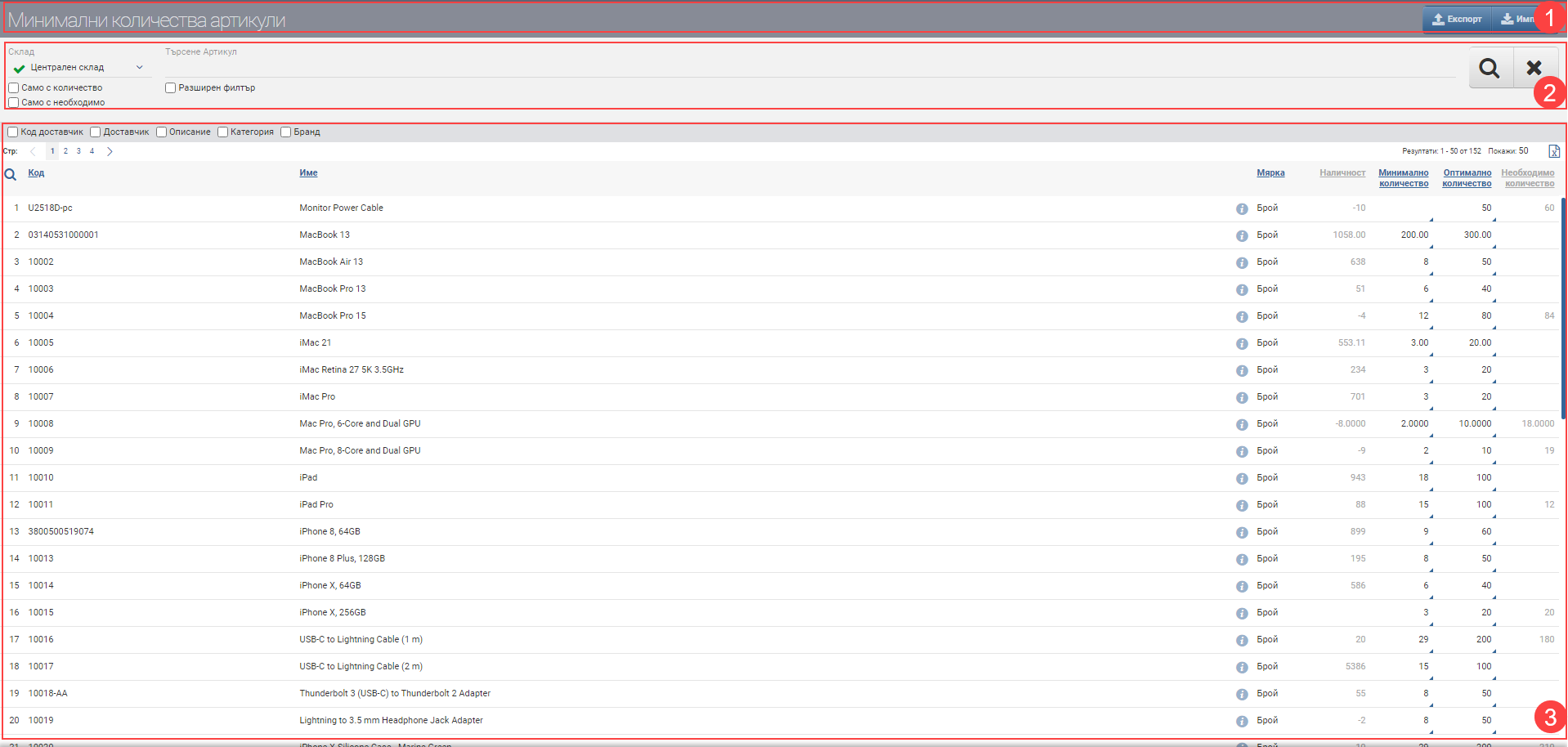
Header (1)
In the Header (1) you see buttons for Import and Export from xls, but only if you have already selected a specific warehouse.
Filter (2)
The fields in the Filter (2) control the information in the Result (3) and you can search by the following fields:
| Filter | Description |
| Warehouse | Select a specific warehouse |
| Search | In the free Search box you can search by word, code, brand, etc. to find the item you want to see available. |
| Advanced filter | The advanced filter adds search fields by Category, Brand, Features and Supplier, which can help you find items faster. |
| Checkbox Only with quantity | Placing a check in the Quantity Only checkbox will remove all items in the Result (3) that are out of stock from the list and only show those that are in stock. |
| Checkbox Only with necessary | Placing a check in the Only With Required checkbox will display in the Result (3) only the items that have the required quantity. |
Result (3)
The result (3) is governed by the criteria selected in Filter (2). The information on the minimum and optimum stocks is shown in a table with the following columns:
The configuration of minimum and optimal quantity happens by double clicking on the desired field as shown in the short video:
You can also enter/edit the values of minimum and optimal quantities via Import from xls from the buttons in the Header (1). We recommend that you first export the xls file from the interface using the Export button in the Header (1), process it and import it back with the new data using the Import button.
In addition to the columns containing basic information about the items, you can include and exclude the following additional columns with detailed data:
| Column | Description |
| Supplier code | Supplier’s item code |
| Supplier | Name of supplier |
| Description | Item description |
| Category | Category of item |
| Brand | Brand of the item |
The optimal amount should always be more than the minimum amount!