Interface to add a row to move after you have selected a specific item.
The screen is divided into several parts: item summary (1), order details (2), description (3) and stock (4).
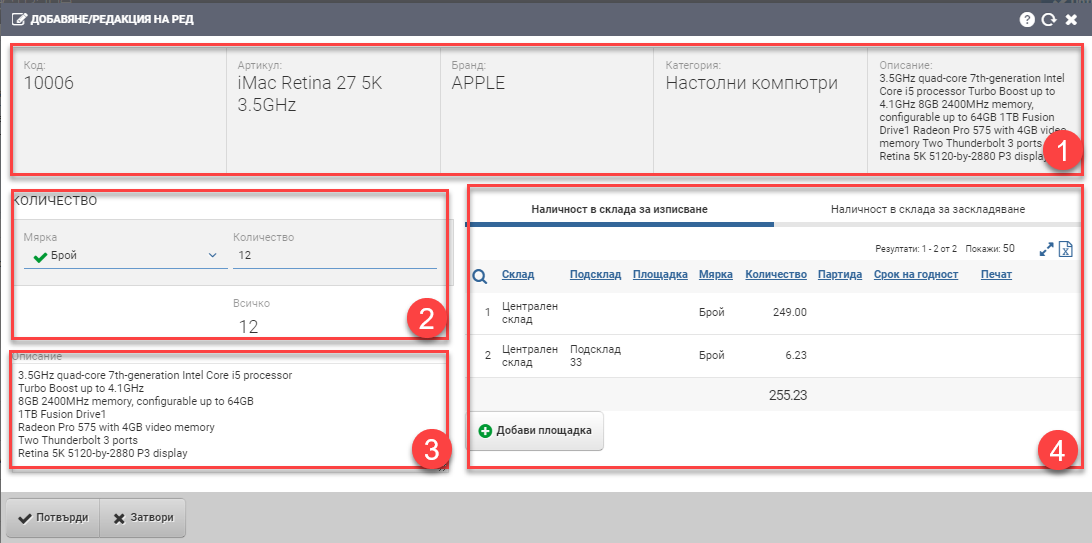
Item Information Summary (1)
In this section you will find summary information about the item of the nomenclature you are adding. The field is informative only and you cannot change anything in it. Contains the following information:
| Field | Description |
| Code | Article code |
| Name | Item name |
| Brand | Brand of the item |
| Category | Category of item |
| Description | Item description |
Order details (2)
In section Line details (2) you fill in the following fields concerning what quantity in which unit of measure you will move:
| Field | Description |
| Measure | In what measure will be the item you are moving. Choose from the units associated with the item. |
| Quantity | What quantity do you add from the selected measure of the item. |
| All | Total quantity to move from the selected item. |
Description (3)
The description of the item is automatically filled in the field. In case it is not filled in beforehand, the user can fill it in free text. The field is optional.
Inventories by warehouse (4)
The Warehouse stock for pick ing tab shows the stock of the selected item in the warehouse from which the move is starting, in a table with the following columns:
| Column | Description |
| Warehouse | Displays the stock in the warehouse selected for picking. |
| Substore | Displays the stock in the sub-stores of the warehouse selected for picking. |
| Site | Shows the availability by storage site. |
| Measure | Measure of the selected item. |
| Quantity | Available quantity of the selected item. |
| Batch | Displays batches of available items. |
| Columns according to characteristics | Displays more columns according to the items characteristics. |
The Warehouse Stock for Storage tab shows the stock of the selected item in the warehouse where the move will be performed, in a table with the following columns:
| Column | Description |
| Warehouse | Displays the stock in the warehouse selected for storage. |
| Substore | Displays the stock in the sub-stores of the warehouse selected for storage. |
| Site | Displays the availability by storage area in the storage warehouse. |
| Measure | Measure of the selected item. |
| Quantity | Available quantity of the selected item in the warehouse for stocking. |
| Batch | Displays batches of available items in the warehouse for storage. |
To save your changes and add the item to the Move rows, you must click the Confirm button. If you want to exit the interface and return to Move without saving your changes, you must click the Close button.