The adjustment is a warehouse operation- the “light” version of the revision.
In it, quantities are taken out and added to a selected warehouse, but you cannot manipulate what cost they will go in/out at. The operation will take the instantaneous cost of the items.
Correction management interface. Here you get information about made and cancelled adjustments, and you can filter the result by different criteria. The screen is divided into three main parts: Header (1), Filter (2) and Score (3).
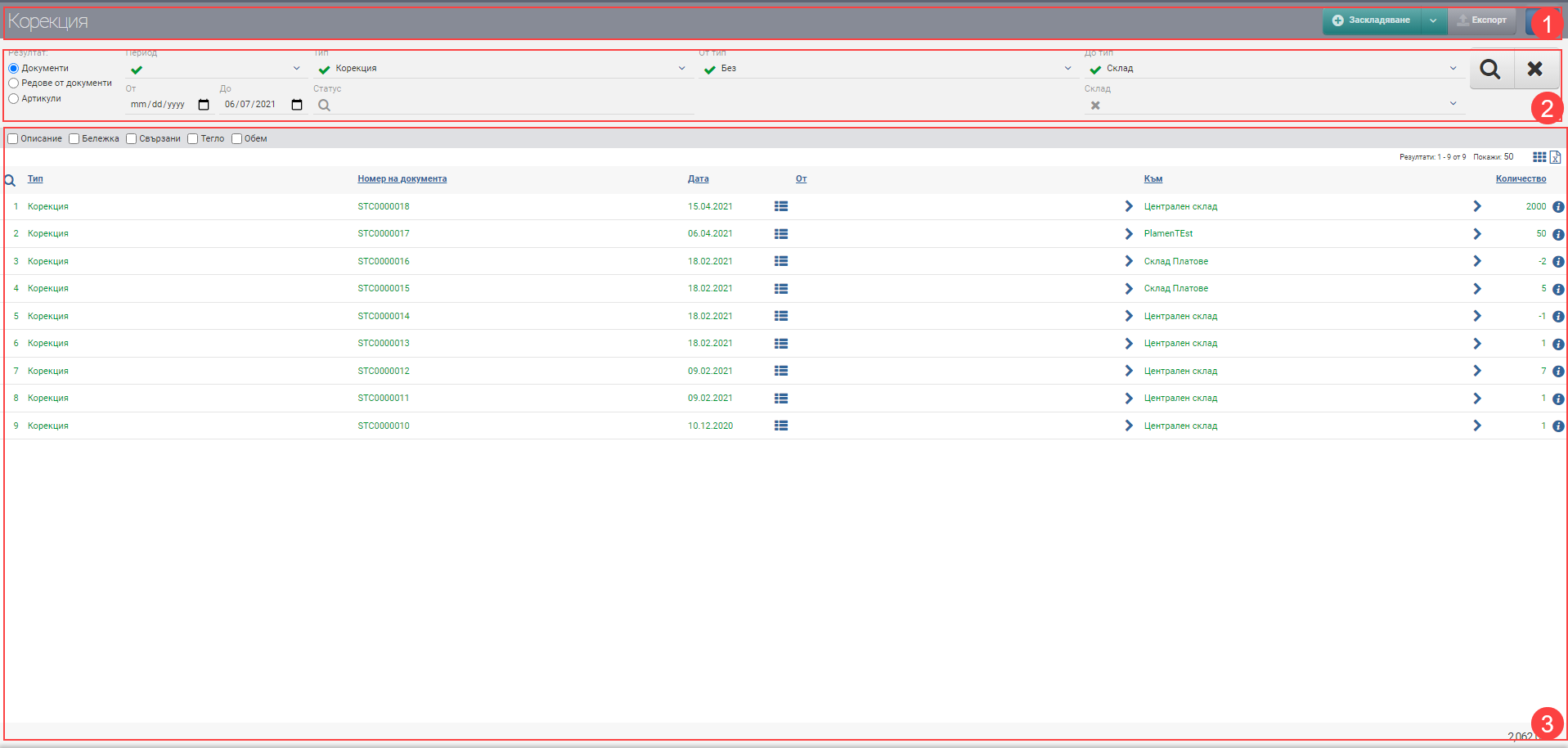
Header (1)
In the Header (1) you see a button with a drop-down menu that allows you to create an adjustment, as well as a blue button with a magnifying glass that hides and displays the Filter (2). There is a third button in the Header- Export warehouse transactions, which is only active if you have specified in Filter (2) that your result is by Document Lines.
Filter (2)
In order to process deliveries faster, monitor their status and development, the system provides you with different ways to filter the information. The search in Filter (2) is started with the Magnifying Glass, and the Hix clears all filters. In the table below you will see all the filters and their explanations:
| Filter | Description | Further description of the options |
| Result | – Documents view (3.1) – Document Lines view (3.2) – View Items (3.3) | – If you selected Documents, the result is a list of corrections; – If you selected Document Lines, the result is a list of specific items for each adjustment line. If an adjustment has 3 rows with 3 different items, here they will be on three different rows. – If you selected Items, the result is a list of the items that have been adjusted. The list also shows the aggregated quantities of the items. |
| Period | Choose from a drop-down menu for which period to display your deliveries. Working on a correction date. | The possible options are: – Today – Yesterday – The last 7 days – Last 30 days – The last 365 days – Current month – Previous month – Current quarter – Previous quarter – Current year – Previous year – To date- shows all adjustments to date, from the first one entered into the system, regardless of date. |
| From date – By Date | You select specific dates as the period for which to display your transactions. Working on a correction date. | |
| Type | Filter by operation type. | The only possible options are Correction. |
| Status | Filter by operation status. | The possible options are: – Regular – Cancelled |
| Of type | Filter by “by type” of document object. | It’s always “Without.” |
| To type | Filter by the “by type” of the document object. | In which warehouse the correction was made. |
Result (3)
The documents/rows/articles found according to the criteria set by the Filter can be viewed in Result (3). The table changes the information according to the Result type, so they will be described separately.
In addition to the columns containing basic information about the operations, you can include and exclude additional columns of detailed data by means of check boxes. All main and additional columns are described according to Result type.
Result by Documents (3.1)
The table will show you a list of adjustments, which contains the following columns and action buttons:
You can include the following columns with additional information:
| Column | Description |
| Description | Displays the description of the document, if any. |
| Note | Displays a note to the document, if available. |
| Related | Displays the related operations to the document. |
| Weight | Weight of items. |
| Volume | Volume of items. |
Result by Lines of documents (3.2)
A list of document rows will appear in your table. If a document has 3 rows with 3 different items, here they will be on three different rows. In the Header (1), you will also see an Export Stock button.
The row-by-row table contains the following columns and action buttons:
You can include the following columns with additional information:
| Column | Description |
| Description | Displays a description of the item. |
| Brand | Displays the brand of the item. |
| Category | Displays the category of the item. |
| Batch | Displays the lot of the item, if any. |
| Description document | Displays the description of the document, if any. |
| Note | Displays a note to the document, if available. |
| Related | Displays the related operations to the document. |
| Weight | Displays the weight of the item. |
| Volume | Displays the volume of the item. |
Result by Items (3.3)
In the table you will see results by item. If you have 5 documents containing the same item, they will be merged here into 1 line. The list shows the summary quantities of the item discharges.
| Column | Description |
| Code | Article code |
| Name | Item name |
| Opens item file | |
| Measure | Measure of the item |
| Quantity | Quantity of the item/service from the adjustments in the given period and according to the set filters. |
Colours by status
In addition to the information that the system gives you about the adjustments through the columns in the Table, another way to easily recognize their status is included- this is the visual coloring. It varies according to the stage at which supplies are at:
| Document colour | Description |
| Grey | The correction is cancelled. |
| Green | The correction is regular. |