The interface consists of Item Summary (1), Current Location (2) and New Location (3):
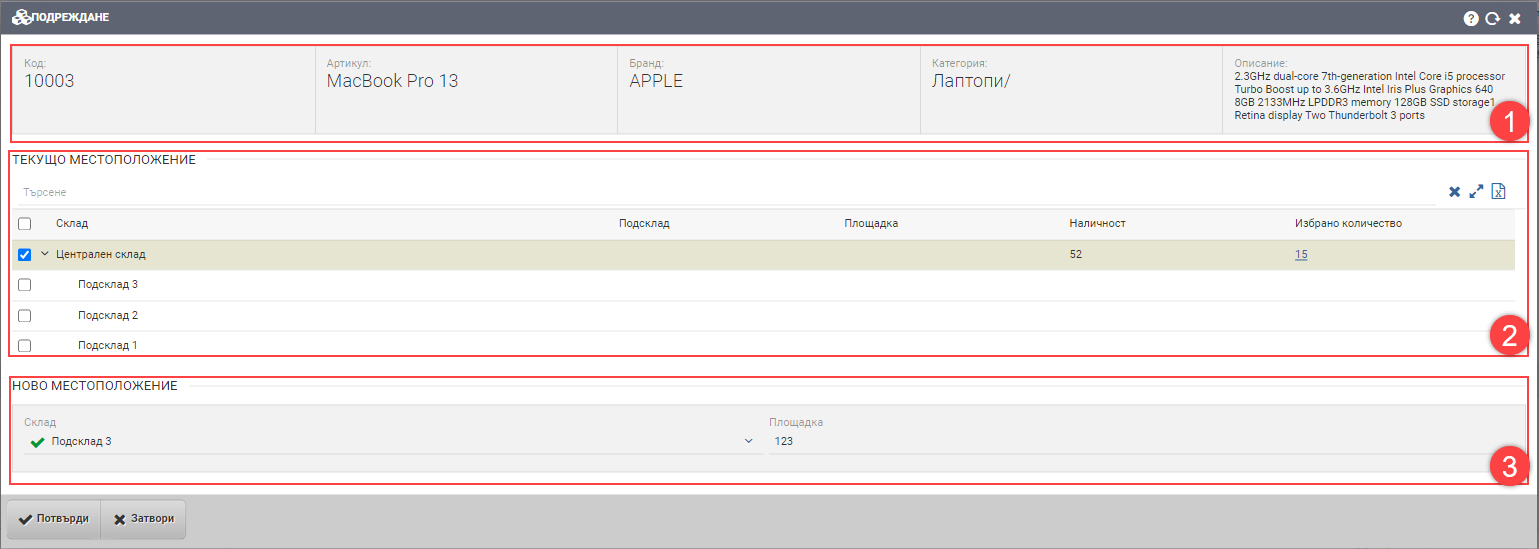
Item summary (1)
В тази секция ще намерите обобщена информация за артикула, който добавяте. Полето е само информативно и не може да променяте нищо от него. Съдържа следната информация:
| Поле | Описание |
| Код | Код на артикула |
| Име | Име на артикула |
| Бранд | Бранд на артикула |
| Категория | Категория на артикула |
| Описание | Описание на артикула |
Current location (2)
This field shows the quantity of the item where it is currently located in the warehouse/sub-warehouses/storage areas.
The Current Location table (2) contains the following columns and is worked with as follows:
| Column | Description |
| Marking field | You indicate by placing a tick from which warehouse/sub-warehouse/ storage area you want to move the item. |
| Warehouse | Warehouse where the item is currently located. |
| Substore | The warehouse the item is currently in. |
| Site | Storage site where the item is currently located. |
| Availability | What is the current availability of the item at the selected warehouse/sub-warehouse/site. |
| Selected quantity | After highlighting the desired row, the field turns into a hyperlink that opens an additional quantity interface for you. In it, you specify what amount of the total you want to arrange. If you do not edit it, it will sort the entire quantity of the selected item. |
New location (3)
In the New Location field, you must specify where the item will go with the quantity specified in “Selected Quantity”. Depending on whether the warehouse you are stacking has sub-warehouses or storage yards, the “Warehouse” and “Yard” fields appear. In them from select a stock or if you work with racks, floors and rows write them manually.
Stacking is done at the warehouse level. If you want to move items between two warehouses, then the Move operation is used!
To save your changes, you need to click the Confirm button. If you want to exit without saving your changes, you need to click the Close button.