Interface for management of completions. Here you get information about your kits and can filter the result by different criteria. The screen is divided into three main parts: Header (1), Filter (2) and Score (3).
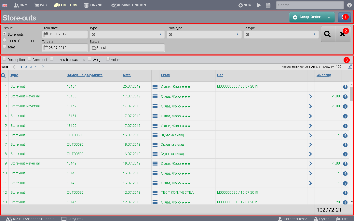
In the Header (1) you see a blue button with a magnifying glass that allows you to hide and show the Filter.
When the Filter is visible, you will find three buttons on the left – Documents, Lines and Items. They change the Result.
- If you have selected Documents , the result is a list of sales and moves for which you can do a complete;
- If you selected Rows, the result is a list of specific items for each sales row. If you have three items within the same sales line, you will see three different lines listed for the same sales line.
- If you selected Items, the result is a list of items that have been sold/moved. The list also shows the aggregated quantities of the items.
The other fields in the Filter allow you to search based on something specific. Most are selected from drop-down menus. The different options are described in the table below:
| Option | Description |
| From date/To date | Filter based on when the sale took place |
| Company | Filter based on the company that made the sale |
| Office | Filter based on the office from which the sale took place |
| Method of delivery | Filter based on delivery method |
| Client | Filter based on customer |
| Address | Filter based on address |
| Blocking in the warehouse | Filter based on blocked items in stock |
If you selected Documents in the Filter, the result will be a list of sales based on the criteria you specified. The information is summarised in a list with the following columns:
| Column | Description |
| Type | Displays document type – Payment/Sale |
| Number | Displays document number |
| Date | Displays the date the document was created |
| Date for dispatch | Displays date of dispatch (if any) |
| Company | Indicates the company using the system |
| Office | Shows the office from which the sale/move was issued |
| Client | Shows the customer for whom the sale is |
| Recipient | Shows the contact person |
| Address for delivery | Shows delivery address |
| Method of delivery | Shows delivery method |
| Method of invoicing | Shows billing method |
| Payment | Shows payment method |
| Currency | Shows currency on sale |
| Price | Shows the price of the items on sale |
| Paid | Shows the amount paid |
| Financial document | Shows financial document to sale/move |
| Blocked | Displays blocked warehouse items on POS |
| Insufficient quantities | Displays the quantities needed to complete the sale but not available in the warehouse |
You can perform the following actions on the list:
| Button | Mouse over text | Description |
| Filter by customer | Filters by customer and will only give you information about that customer’s deposits | |
| Filter by delivery method | Filters by delivery method and will only give you information on sales with that delivery method | |
| More information | You open a sale file | |
| Staffing | Complete the sale/move | |
| Print the financial document |
You can add the following columns to the list:
| Column | Description |
| Description | Displays the description of the document (if any) |
| Description for internal use | Displays the description for internal use (if any) |
If you selected Rows in the Filter, the result will be a list of the specific items for the sales/order rows. The information is summarised in a list with the following columns:
| Column | Description |
| Type | Same as above |
| Number | Same as above |
| Date | Same as above |
| Date for dispatch | Same as above |
| Company | Same as above |
| Office | Same as above |
| Client | Same as above |
| Code | Item code |
| Name | Item name |
| Brand | Brand of item |
| Recipient | Same as above |
| Address for delivery | Same as above |
| Method of delivery | Same as above |
| Method of invoicing | Same as above |
| Payment | Same as above |
| Measure | Measure of item |
| Quantity | Quantity of items on order/sale |
| Currency | Same as above |
| Price | Same as above |
| Paid | Same as above |
| Financial document | Same as above |
| Blocked | Same as above |
| Insufficient quantities | Same as above |
You can add the following columns to the list:
| Column | Description |
| Description | Displays the description of the document (if any) |
| Description for internal use | Displays the description for internal use (if any) |
If you have selected Items in the Filter, the result will be a list of items with their sales summary information. The system will show you the following columns:
| Column | Description |
| Code | Article code |
| Name | Item name |
| Brand | Brand of the item |
| Measure | Measure of the item |
| Quantity | The quantity on removal/sale |
| Available | Available items in stock |
With this description we have exhausted all the results and all possible actions on them.