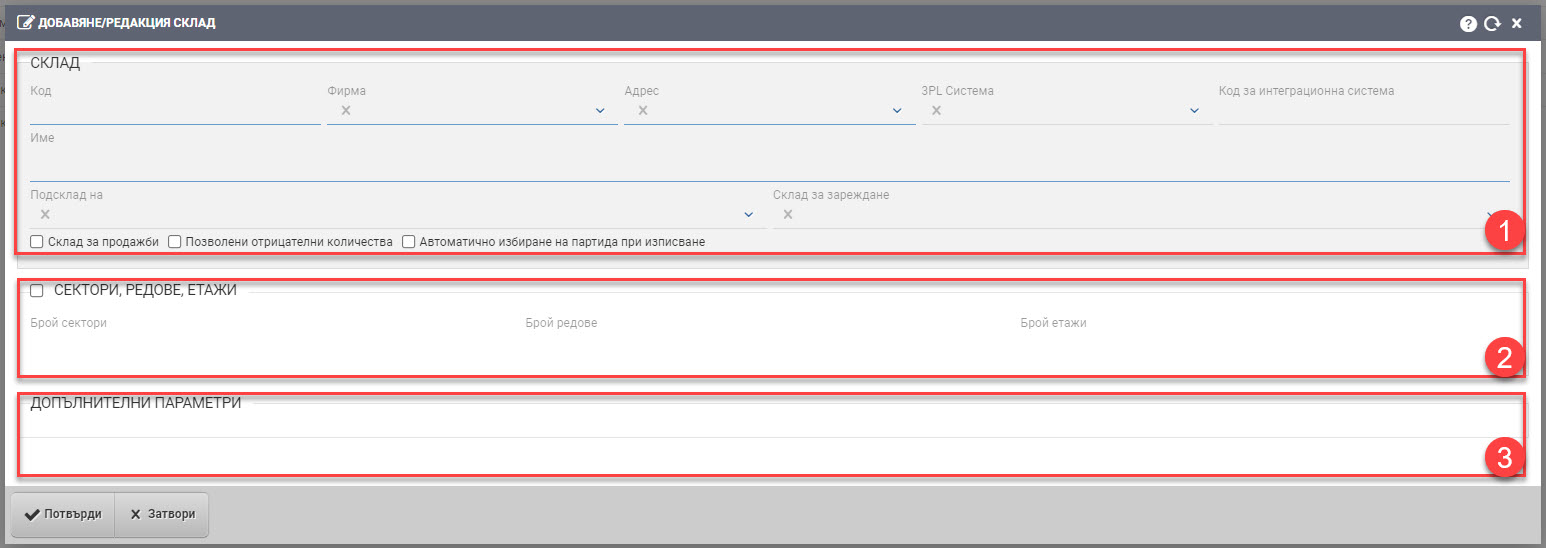
Warehouse
Enter the following fields:
Name – name of the warehouse;
Company- the company to which the warehouse belongs;
Office – warehouse office;
Code – warehouse code;
B2B counterparty types
Sub-store of – whether the new store is a sub-store of an existing one;
Warehouse to load – you can enter the default warehouse to load from;
Accounting warehouse for storage
Accounting warehouse listing
Negative quantities allowed – You can choose whether the system allows negative quantities and whether it is not subject to posting. Working with negative quantities in a warehouse is not desirable. Usually, when first starting a job, we sometimes choose to turn on this option before inventories are taken with actual quantities in the warehouses. If you are working with negative quantities, you cannot have correct warehouse costs.
Sales stock – if the checker is checked, the stock is visible in the second ‘Stock’ tab in the pop-up for adding an item to the sale. The role that the user is in should have rights to see the stock marked as for sale, and should not be a mall. If the role doesn’t have rights to see it, it won’t show up. The idea is to quickly see the inventory in the other warehouses ( the other warehouses besides the one that is tied to posse), especially if you are a mobile trader and want to sell something that is in a different warehouse than the one tied to posse.
Floors, rows, sectors
Determine if you will use zoning in the warehouse.
The list of responsible persons
Select the persons responsible for the warehouse.
Below the list you see the Web Hook search engine and additional warehouse parameters.
To save your changes, you need to click the Confirm button.