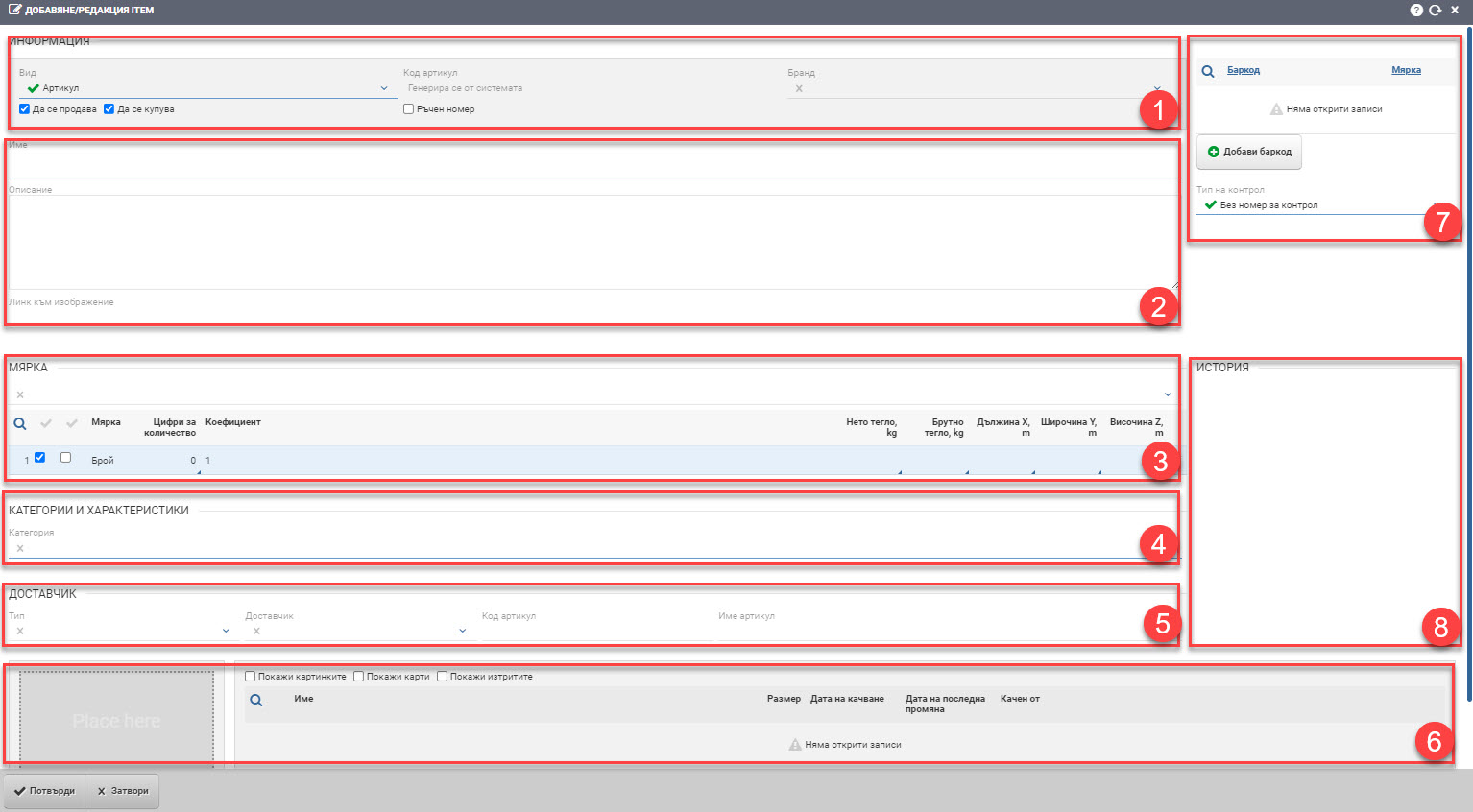
Article information
You must fill in the following fields:
Type – type of the item
- Item – a commercial item, bought and sold
- Product – an item that is produced
- Material – an item that is used in production
Manual number – allows the item numbers to be entered manually (otherwise the codes are generated by the system). This makes sense if you want to unify the nomenclature code with that of a supplier, for example, or you want to create some sort of convention for item codes.
Intrastat code – used to generate Intrastat declarations;
Brand – the brand / brand of the item – is selected from those already entered in the nomenclature;
Whether to buy/sell – if the corresponding check box is not selected the item cannot be added to sales/orders;
Name – required;
Barcode – a number to identify the item – for example EAN or other. (+) Add barcode – you can add an unlimited number of barcode numbers;
Control type – from the “Control type” drop-down menu, select how the item will be controlled:
- No control number – this is the most common way of managing items. With it, all items are indistinguishable and it doesn’t matter exactly which one you spell out. The cost price is calculated on all items available in the warehouse.
- Serial number – in this way of controlling items, each item has its own serial number and its own cost price. You must specify the serial numbers of each item when checking out.
- Batch – when working with batches, one batch number is specified per group of items. The batch has its own cost price. When listing an item, it is mandatory to indicate which batch it is from.
- Label – this type of control allows tracking the same item with and without a batch at the same time.
Measures
You must select at least one Measure from the presets.
| Column | Description |
| Quantity figures | Up to how many decimal places the quantity of the item can be entered. For example 2 => 1.12, 4 => 1.1234 |
| Formula | Relation of the specific unit to the basic unit. For example, if the base unit is kg and you want to add gram as a unit of measure, you must render 0.001 in the Formula field. If the item is a bottle, and you want to add a stack of six bottles, the formula is 6. |
| Weight | Item weight for 1pcs. Values are in kilograms. |
| Gross weight | Item weight with packaging for 1pc. Values are in kilograms. |
| Height, Width, Depth | The dimensions of the item. Values are in meters. |
| The P and S fields | P (purchases), S (sales). When the specific unit of measure is used – when the item is purchased, when it is sold, or both (default). |
| Core/Additional measure | A key measure is the extent to which the system manages item inventories. The basic measure is mandatory, the first measure entered for the item automatically becomes the basic measure. The supplementary measure serves for auxiliary queries in the system. It is optional. If the item has a second measure set, this does not mean that it automatically becomes additional. The setting occurs at the end of each line and is visible at the beginning of the line. |
The fields in the table are edited with a double click.
Features
Group – You must select Group (you cannot select a group that has subgroups). If this group has features added, they also appear for input.
Characteristics – You enter all the characteristics you have set for the group of items.
Variation characteristics – characteristics for variations of an item. For example, the color of a garment, the taste of ice cream, etc.
Supplier
You can choose:
- Type – Supplier/Manufacturer;
- Supplier – choose from those already entered in the system;
- Item code
- Item name
- Measure
File panel
Add photos, maps and file documents to the item file.
To save your changes, you need to click the Confirm button.