Interface for adding a line to a warehouse/logistics document after you have selected a specific item. The screen is divided into several parts: Item Summary (1), Order Details (2), Previous Operations (3), Stock Information (4), Total Quantity (5), Description (6) and Stock (7).
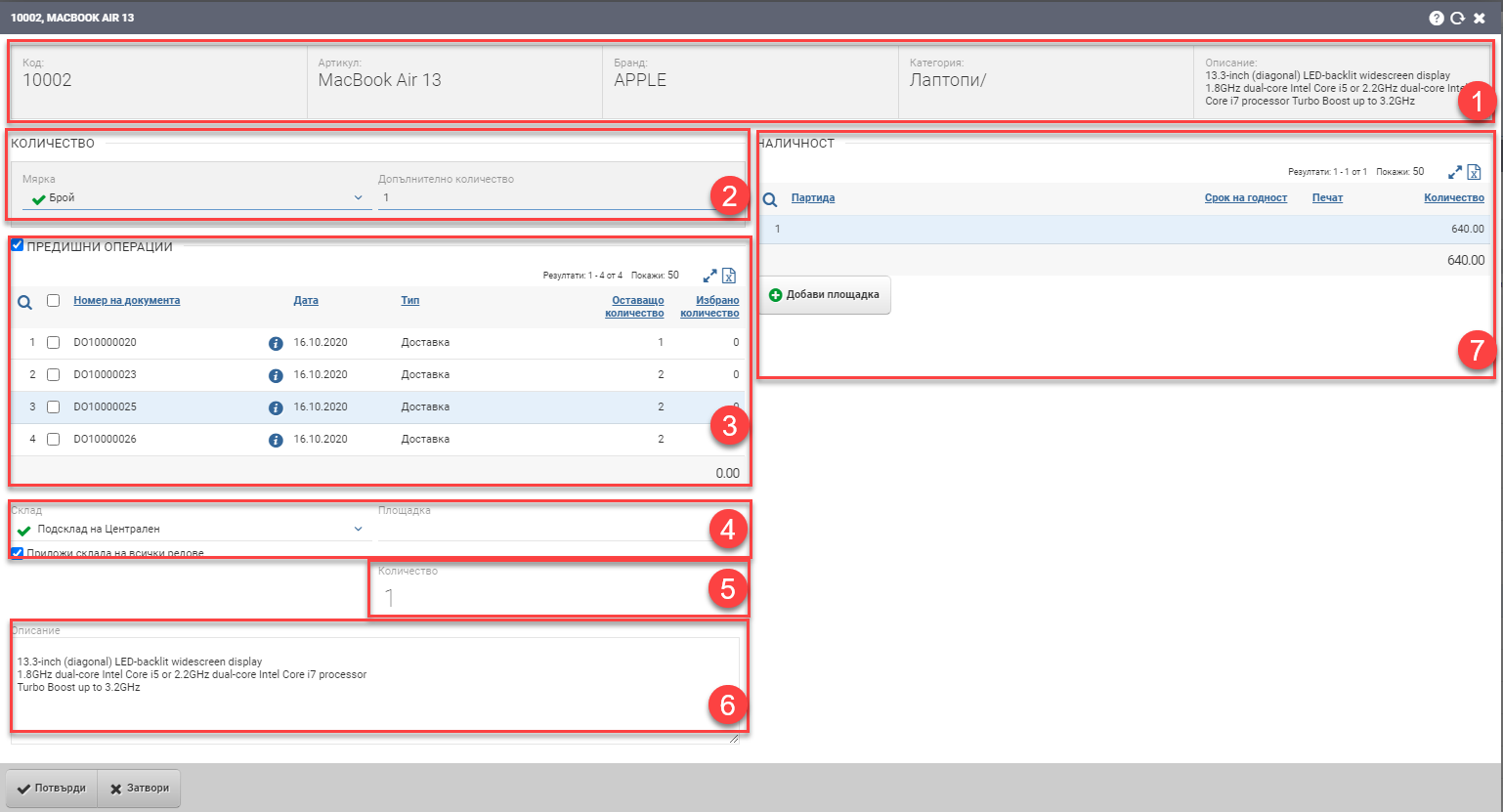
Item Information Summary (1)
В тази секция ще намерите обобщена информация за артикула, който добавяте. Полето е само информативно и не може да променяте нищо от него. Съдържа следната информация:
| Поле | Описание |
| Код | Код на артикула |
| Име | Име на артикула |
| Бранд | Бранд на артикула |
| Категория | Категория на артикула |
| Описание | Описание на артикула |
Order details (2)
In the Row Data section (2), you fill in the following fields regarding what quantity in which unit of measure you will add:
| Field | Description |
| Measure | In what measure the item will be. Choose from the units associated with the item. |
| Quantity/ Additional quantity | What quantity will you add from the selected measure of the item. The field is automatically renamed to “Additional Quantity” when the Previous Operations check box is enabled. |
Previous operations (3)
By turning on the Previous Operations checker (3) you will see incomplete Deliveries/Shipments of the same item made under the same conditions – Contractor/Contract, Order/Shipment and Warehouse. The system offers you the possibility to merge the previous unfinished ( pending) operations of the item into one. This is done by highlighting the documents you want to be included and specifying a desired quantity of them.
The table in Previous Operations shows you the following data:
| Column | Description |
| Document number | Document number |
| Info button | Document file |
| Date | Date of document |
| Type | Document type |
| Remaining quantity | What quantity has not been processed so far. |
| Selected quantity | In this column, double-click to open the edit box and you must specify what quantity you want to be involved in the document you are creating. |
Marking the desired operations to be performed automatically includes their quantities to the Total Quantity (5). Additionally, the Quantity field in the Row Data (2) is changed to Additional Quantity, and the system will add the quantity from the highlighted rows with previous transactions and this additional quantity to calculate the Total Quantity (5).
Warehouse information (4)
In the Warehouse Information section (4) you have the option to select a sub-warehouse of the selected warehouse as well as a storage site. If you put a check on “Apply warehouse to all rows”, this will carry the selected warehouse/subwarehouse/platform to all rows in the document.
Total quantity (5)
The Total Quantity field (5) only when Previous Operations (3) are included. It is the sum of Additional quantity in Order data(1) and Selected quantity from Previous operations (3).
Description (6)
В полето се попълва автоматично описанието на артикула. В случай, че не е попълнено предварително, потребителят може да го попълни в свободен текст. Полето не е задължително.
Stock (7)
Stock section (7) shows the stock of the selected item in the warehouse, in a table with the following columns:
| Column | Description |
| Batch | Displays batches of items available in the warehouse. |
| Columns according to characteristics | Displays more columns according to the items characteristics. |
| Quantity | Available quantity of the selected item in the warehouse. |
За да запазите промените, трябва да натиснете бутона Потвърди в Хедъра. Ако искате да излезете без да запазите промените, трябва да натиснете бутона Затвори.