Interface for operational sales activity. Here you get sales information and can filter the result by different criteria. Leading the report is the ability to filter sales by document creation date and by document date. Since a sale can be created on 01.01.2021 but have a document date of 12.12.2021, this report provides another option to track which sale is processed when.
The screen is divided into three main parts: Header (1), Filter (2) and Score (3).
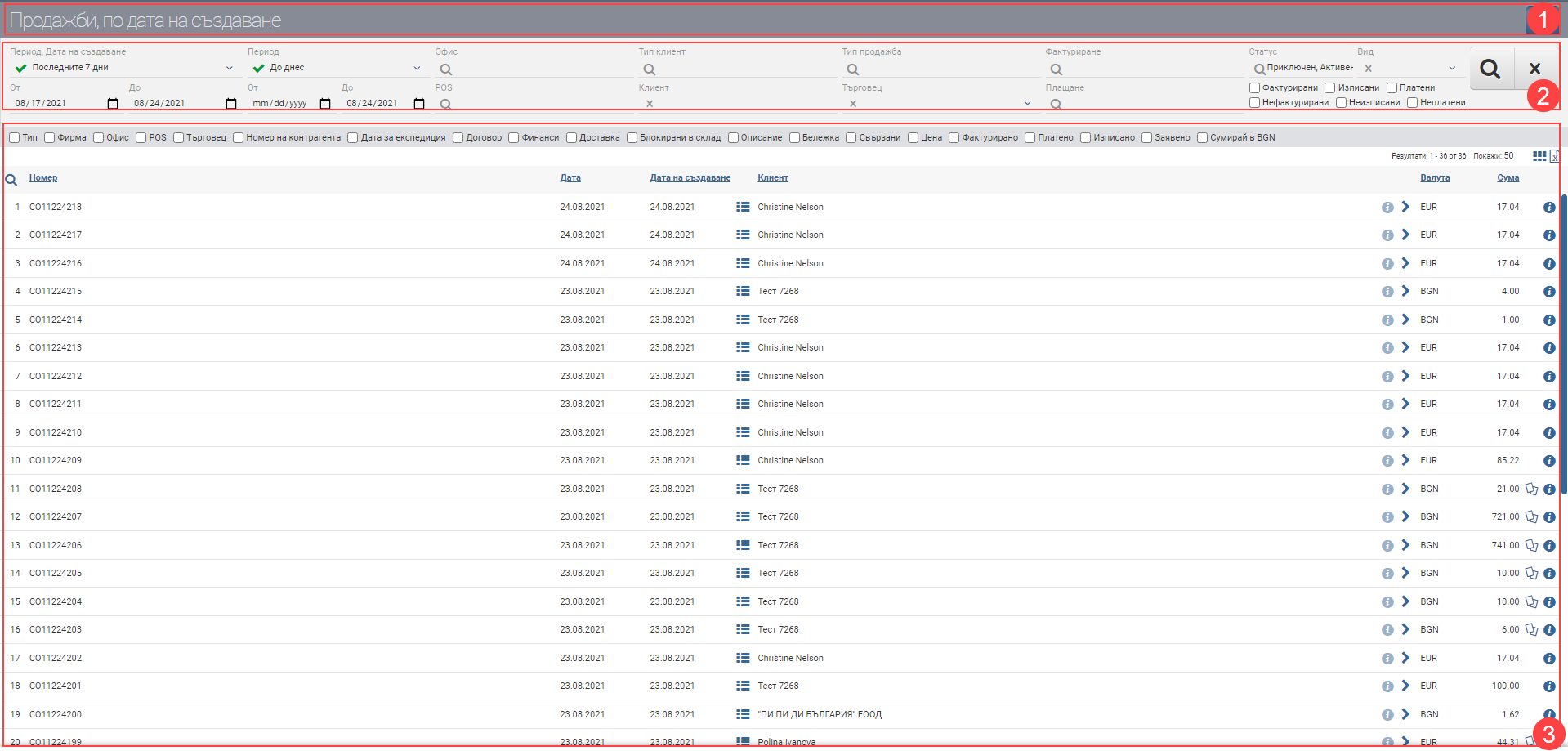
Header (1)
In the Header (1) you see buttons to hide and show the Filter (2) and the Graph.
Filter (2)
The system provides different ways to filter sales information coming from one or several channels. The search is started with the Magnifying Glass, and the Hicks clears all filters. In the table below you will see all the filters and their explanations:
Important! Both date filters can be applied simultaneously!
| Filter | Description | Further description of the options |
| Period, Created on | Choose from a drop-down menu for which period to display your sales. Works by date of creation of sale. | The possible options are: – Today – Yesterday – The last 7 days – Last 30 days – The last 365 days – Current month – Previous month – Current quarter – Previous quarter – Current year – Previous year – To date – shows all sales to date, from the first sale entered into the system, regardless of date. |
| From date By date | You select specific dates as the period for which to display sales. Works by date of creation of sale. | |
| Period | Choose from a drop-down menu for which period to display your sales. Works by date of sale. | The possible options are: – Today – Yesterday – The last 7 days – Last 30 days – The last 365 days – Current month – Previous month – Current quarter – Previous quarter – Current year – Previous year – To date – shows all sales to date, from the first sale entered into the system, regardless of date. |
| From date By date | You select specific dates as the period for which to display sales. Works by date of sale. | |
| Office | Filter by the office from which the sales were created. | |
| POS | Filter by the POS from which the sales were created. | |
| Customer type | Filter by Customer Type to which sales are created. | |
| Client | You filter by a specific customer to which sales are created. | |
| Type of sale | Filter by Sales Type with which the sales were created. | |
| Merchant | Filter by Merchant selected in sales. | |
| Invoicing | Filter by the Billing Method that created the sales. | The possible options are: – Invoice – Receipt – Cash voucher |
| Payment | Filter by the Payment Method with which the sales were created. | |
| Status | Filter by Sale Status, which can be Closed/Cancelled/Active. | |
| Completed | A completed sale is one in which: – There is a financial document issued for the full amount and the full quantity of the sale. – There is a write up done for the entire amount of the sale. – There has been payment made for the full amount of the finance document. | |
| Cancelled | The sale has been cancelled. | |
| Active | An active sale is one on which one or more of the following actions have not been taken:: – No financing document has been issued for all or part of the amount and/or quantity of the sale. – No payment has been made for all or part of the amount of the financing document upon full invoicing of the sale. – Not all or part of the quantity is listed in the sale. When you select a filter by status Active, you will see 6 additional options in the filter: – Invoiced – Stored-out – Paid – Not invoiced – Not stored-out – Unpaid You can include them together for an even better look, as they work on the principle of complementary matching (“and” rather than “or”) , e.g.: – Invoiced only- will only show you sales with a financial document issued. – Invoiced and unpaid, however, will show you sales with a financial document issued for which there is no payment. – Invoiced, Unpaid and Discharged will show you sales with a financial document issued for which there is no payment, however they are discharged. | |
| Type | Filters by document type. | The possible options are: – Sales – shows only sales, but also those with reversals – Sales reversals – shows only sales reversals – Sales with reversals – shows only sales that have reversals. |
Result (3)
You can see the documents found according to the criteria set by the Filter in Result (3). The table changes the information according to the Result type, so they will be described separately.
In addition to the columns containing basic sales information, you can include and exclude additional columns of detailed data by checking each of the Results (3). All main and additional columns are described according to Result type.
Result by Documents (3.1)
In the table you will see a list of sales, it contains the following columns:
| Column | Description |
| Number | Number of sale |
| Date | Date of sale |
| Created on | Date of creation of the sale |
| Displays information about the lines of sale with: – Code – Name – Quantity – Written | |
| Client | Counterparty to the sale |
| Opens a counterparty file | |
| Filters by Counterparty | |
| Currency | Currency of sale |
| Sum | Amount of sale with taxes |
| Opens file of sale | |
| Opens Sales Invoicing interface |
You can additionally include:
| Column | Description |
| Type | Type of sale selected in the sale from the Sales types list. |
| Type of reversal | Type of reversal – price or commodity. |
| Company | Company of sale |
| Office | Office from which the sale was made. |
| POS | POS from which the sale was made. |
| Merchant | Trader who is selected in the sale. |
| Counterparty number | Counterparty’s sale number |
| Date for dispatch | Shipment date selected in the sale |
| Contract | Name and Number of the contract to which the sale was made |
| Finance | Shows what billing method, payment method and tax transaction the sale was set up with. |
| Delivery | Displays the selected shipping method and shipping address from the sale. |
| Blocked in storage | Displays the warehouse where the items are blocked. |
| Description | The completed description of the sale. |
| Note | The completed note in the sale. |
| Related | Displays the numbers of all transactions related to the sale. Clicking on your number opens the file of the related operation. |
| Price | Total price of all lines in the sale excluding taxes. |
| Invoiced | Amount of the sale for which a financial document has been issued. |
| Paid | Amount of the sale for which a payment document has been issued. |
| Retrieved from | Quantity in the sale versus quantity that is removed from the warehouse with the write-off. |
| Retrieved from | Quantity of the sale requested for service by Order. |
| Sum in default currency | Sums all sales at the bottom of the table. |
Colours by status
In addition to the information that the system gives you about the sales through the columns in the Table, another way to easily recognize their status is included- this is the visual coloring. It varies according to the stage at which sales are:
| Colour of the sales document | Description |
| Red | The sale has been cancelled. |
| Green | The sale is closed, on it: – There is a financial document issued for the full amount and the full quantity of the sale. – There is a write up done for the entire amount of the sale. – There has been payment made for the full amount of the finance document. |
| Black | The sale is active, one or more of the following actions have not been taken on it: – No financing document has been issued for all or part of the amount and/or quantity of the sale. – No payment has been made for all or part of the amount of the financing document upon full invoicing of the sale. – Not all or part of the quantity is listed in the sale. |