Associating a price list to an individual customer is selective, but specifying the price lists that each type of customer can operate with is mandatory.
The screen is divided into Header (1), Stores (2) and Price List (3):
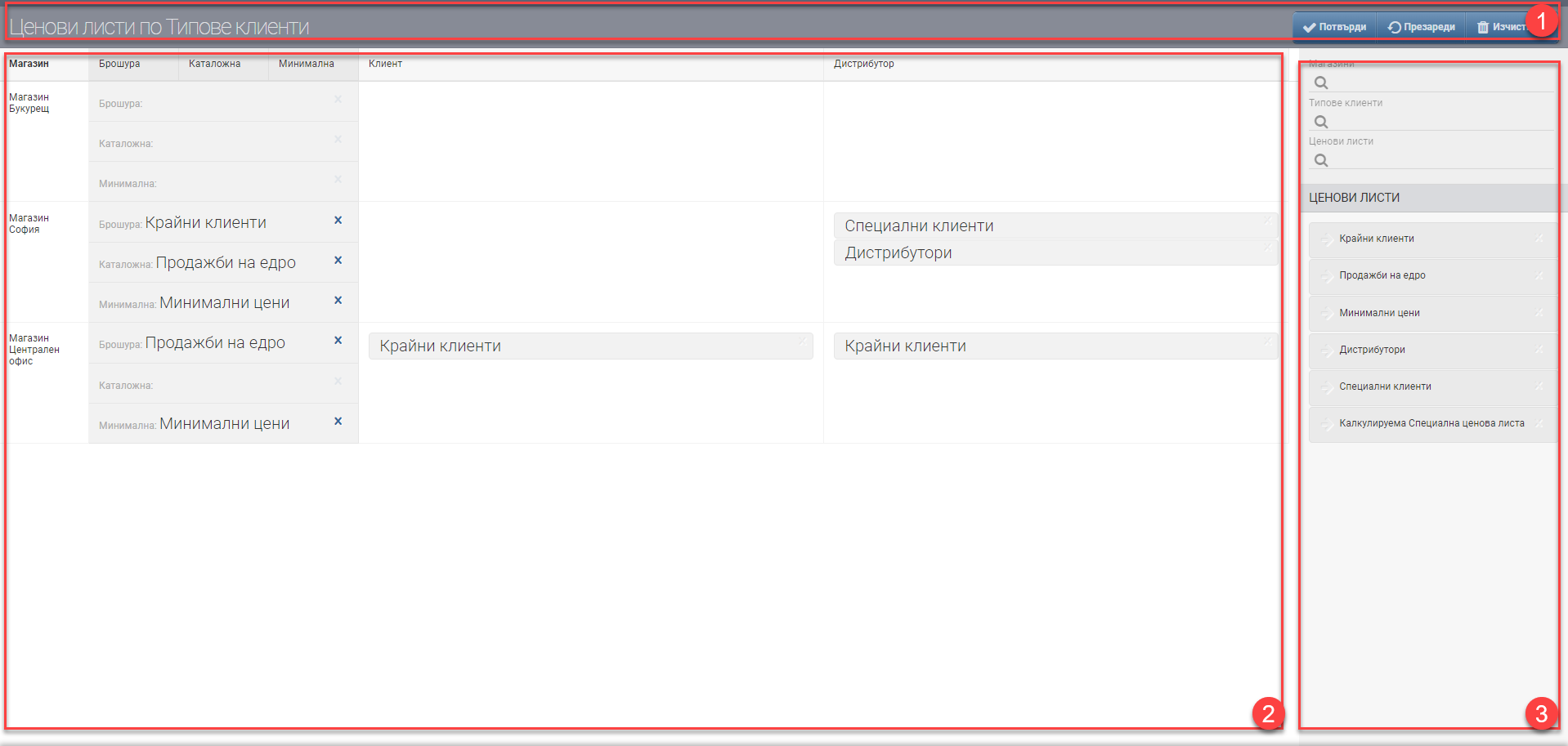
Header (1)
In the header is the name of the interface and three buttons that are used for:
- Confirm- to implement the changes made.
- Reload- remove unsaved changes (undo). For example, if you move a price list to Brochure and do not click Confirm but click Reload, this will remove the price list from Brochure.
- Clear- to clear all fields.
Shops and price conditions (2)
In the box on the right you see a list of all the Stores entered in the system.
Next to them in grey you see boxes opposite each Shop for:
- Brochure- this is the price list with the highest priority.
- Catalogue- this is the price list for comparison. It appears in the add item interface and is used for reference only.
- Minimum- this is the list price that can be used as a control in the sale to ensure that a good/service is not sold below a certain value. Whether the minimum price will be visible in the interface for adding an item to the sale, and whether it will stop the operator if he decides to sell below it, needs to be further configured in Sales Types.
Then, along the horizontal you will see separate columns with all Customer Types entered into the system.
Price list (3)
In List (3) you can filter the data you see in Stores and price conditions (2) by:
- Shop
- Customer types
- Price lists
Work with interface for setting price lists by customer types:
First you can include the desired Stores, Customer Types and Price Lists, which you will set up from the Price List (3).
Once the objects have appeared on the screen, drag and drop the desired price list from the Price List (3) and drop it into the Stores and Price Terms (2). The detection happens horizontally for customer type and vertically for store type. You can rank one, two or more price lists by customer and store type, with the one with the highest priority.
Placing the special price lists for Brochure, Catalog and Minimum happens the same way via drag and drop.
To save your changes, click Confirm.