Pricing policies specify what the special conditions are for pricing in sales based on certain rules under:
- Brands
- Articles
- Excluded items
- Types of articles
- Categories articles
- Set items
- Items by supplier
- Items by manufacturer
- Clients
- Customer types
- Customer status
All rules can be complementary, that is, you can set a discount by specific customer and by specific item, for example. Policies are applied to the price already determined by the list price. After setting up the policy, you must enter it into a Pricing Session for it to be applied.
The interface for Price Policies is divided into Header (1), Filter (2), Price Policy List (3) and Work Panel (4):
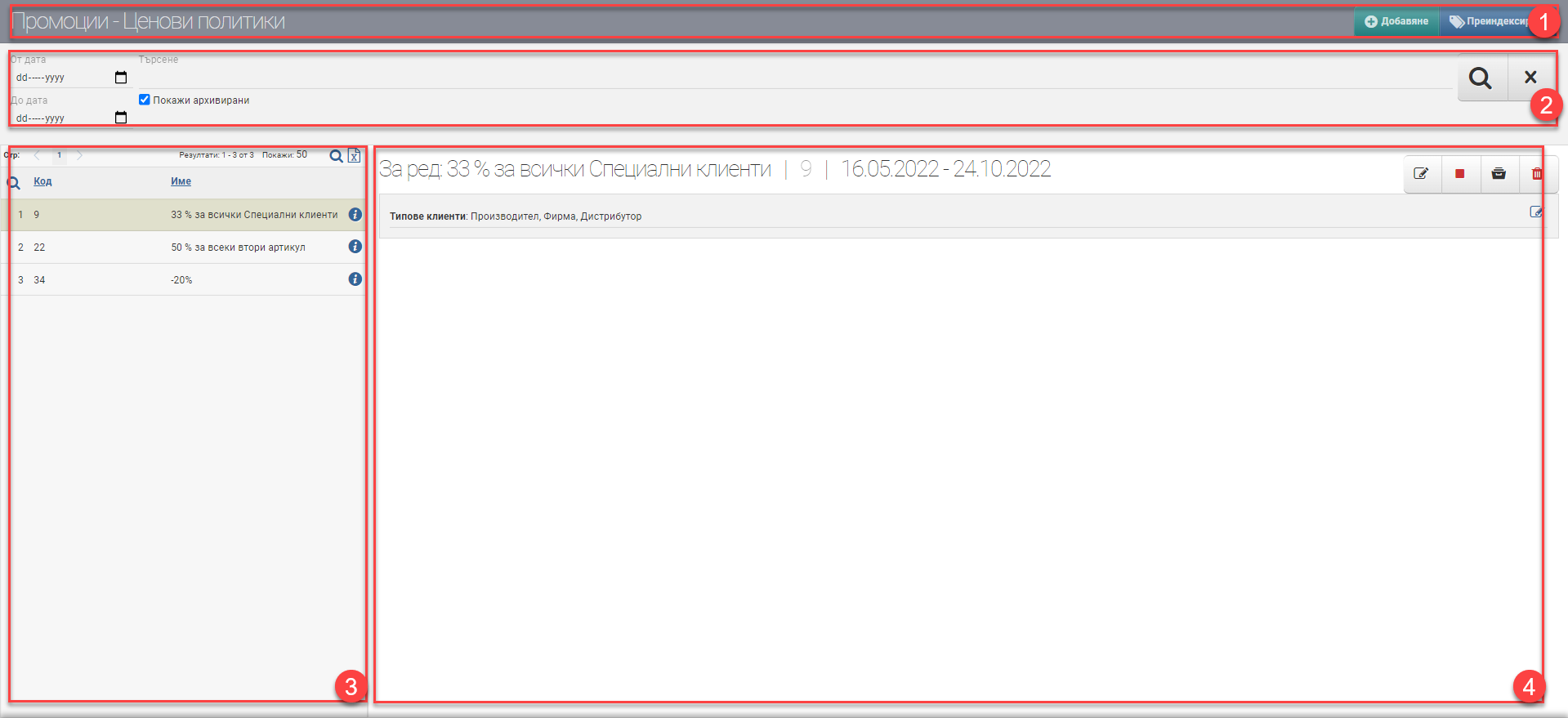
Header (1)
In the Header (1) there are two buttons- Add, which opens an interface for you to create a new pricing policy, and Reindex.
Filter (2)
By setting criteria in the Filter, you manage the results in the Price Policy List (3). You can filter by date, period, and in the free search field by code or policy name. In addition, there is a ‘Show Archived’ checkbox that will add archived policies to the list.
List of pricing policies (3)
The list shows the policies found by the criteria set by the Filter. It consists of a table with three columns:
| Column | Description |
| Code | Pricing policy code |
| Name | Name of pricing policy |
| Opens the pricing policy in the Work Panel (4) |
Working panel (4)
In the Work Panel of the selected pricing policy, you will see a list of rules applied to it, as well as the ability to perform the following actions:
| Button | Action |
| You open an interface for editing a pricing policy. | |
| / | Stop/start pricing policy. |
| Backup pricing policy. | |
| You delete the pricing policy. |
If you want to edit a rule, you need to use the bottom edit button under the list of rules. It opens a rule editing interface for you.