The interface consists of General Product Information (1), Recipe (2), Norm (3), Total Quantity (4), Recipe Ingredients (5), and Storage (6):
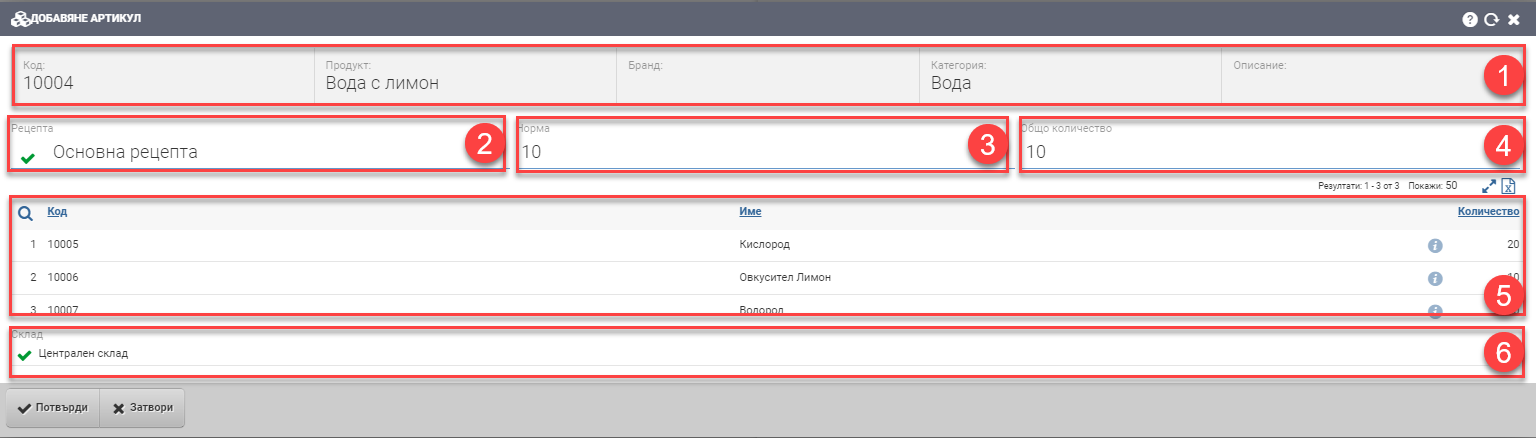
General product information (1)
In this section you will find summary information about the product of the nomenclature you are adding. The field is informative only and you cannot change anything in it. Contains the following information:
| Field | Description |
| Code | Product code |
| Product | Product name |
| Brand | Brand of the product |
| Category | Product Category |
| Description | Product Description |
Recipe (2)
In the field you must select which recipe will be used to produce the product from the drop-down menu. Depending on the selected recipe, its Ingredients (5) are also loaded.
Norm (3)
In the rate field you specify how many times the product will be produced.
Example A: Your recipe is for 1 product. If you specify at a rate of 10 – this will increase your ingredients 10 times and create a total quantity of 10 pieces of product.
Example B: Your recipe is for 66 pieces of product. If you specify at a rate of 1- this will not increase the ingredients and will create a total quantity of 66 pieces of product.
Example C: Your recipe is for 66 pieces of product. If you specify at a rate of 10- this will increase your ingredients 10 times and create a total quantity of 660 pieces of product.
Example D: Your recipe is for 66 pieces of product. If you specify at a rate of 0.5- this will cut your recipe ingredients in half and create a total of 33 pieces of product.
Total quantity (4)
In the total quantity field you can specify the final quantity of the product produced. The two fields Norm (3) and Total quantity (4) are free to write and are dependent on each other.
Components (5):
In the table rows you are loaded the ingredients of the selected recipe, as well as the required quantity of them to fulfill the norm/total quantity of the product:
Storage (6)
In the Warehouse to stock (6) field, you are shown by default the warehouse selected in the Work Order. You may choose a sub-stock in which to store the product.
To save your changes and add the selected product and its components to the Work Order, you must click the Confirm button If you want to exit without saving your changes, you must click the Close button.