Work Order Management Interface. Here you process part of the production processes, get information about the entered work orders, their status, the products in production and the materials for input, You can filter the result by different criteria according to your specific search. The screen is divided into three main parts: Header (1), Filter (2) and Score (3):
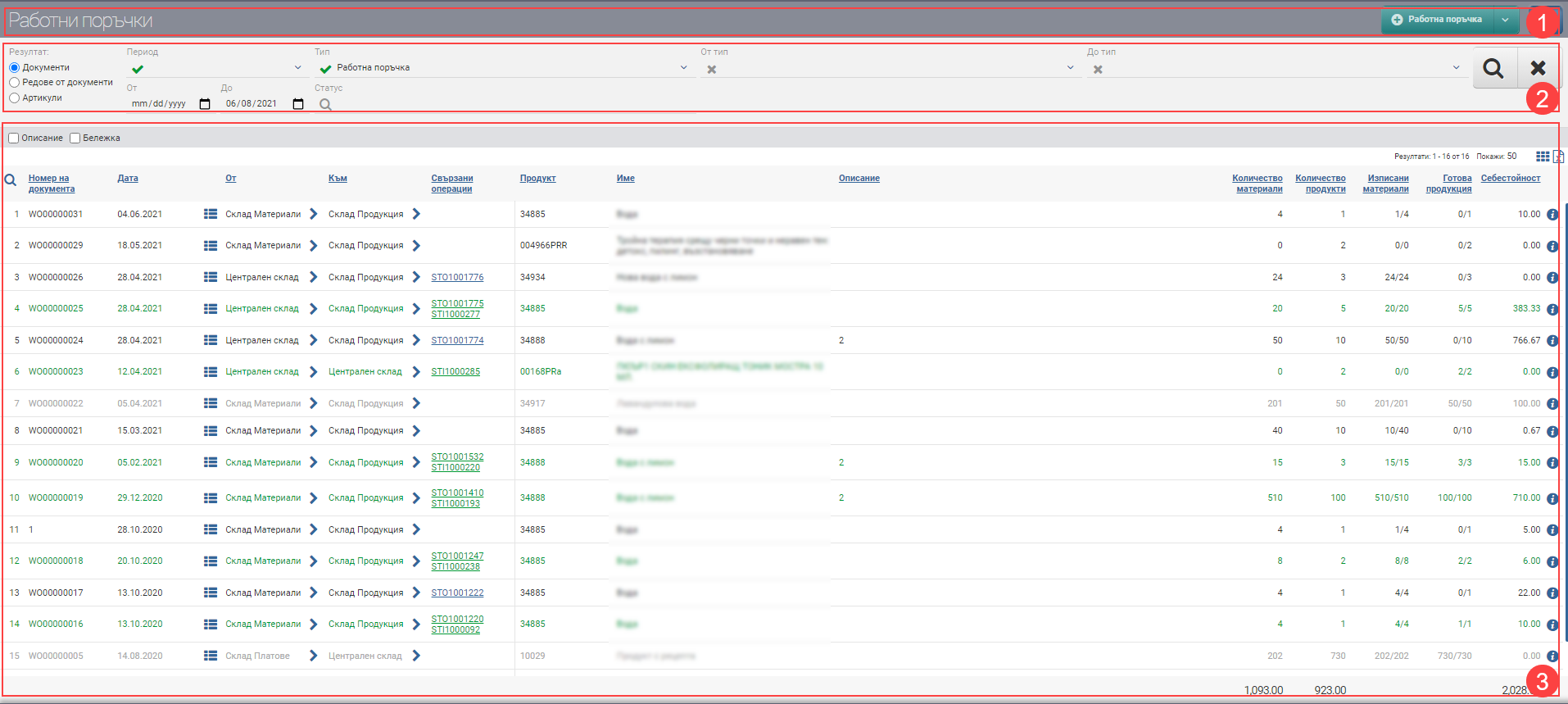
Header (1)
In the Header (1) you see a button with a drop-down menu that allows you to create a Work Order. You also see a blue magnifying glass button that hides and displays the Filter (2).
Filter (2)
To process your work orders faster and keep track of their progress, the system provides you with different ways to filter the information. The search in Filter (2) is started with the Magnifying Glass, and the Hix clears all filters. In the table below you will see all the filters and their explanations:
| Filter | Description | Further description of the options |
| Result | – Documents view (3.1) – Document Lines view (3.2) – View Items (3.3) | – If you selected Documents, the result is a list of work orders; – If you selected Document Lines, the result is a list of the materials and product for each work order. – If you have selected Items, the result is a grouped list of materials and products that are involved in the work orders. The list shows the summarized quantities of all work orders according to the specified filters. |
| Period | Choose from a drop-down menu for what period to display your work orders. Works by surgery date. | The possible options are: – Today – Yesterday – The last 7 days – Last 30 days – The last 365 days – Current month – Previous month – Current quarter – Previous quarter – Current year – Previous year – To date- shows all transactions to date, from the first one entered into the system, regardless of date. |
| From date – By Date | You select specific dates as the period for which to display your work orders. Works by surgery date. | |
| Type | Filter by operation type. | The possible options are: – Work order |
| Status | Filter by operation status. | The possible options are: – Completed – all work order materials have been written out and the product has been folded. – Active – not all materials on the work order have been discharged or the product has not been stacked – Cancelled – the work order has been cancelled. |
| Of type | Filter by “by type” of document object. | Filter by the warehouse the materials will come from. |
| To type | Filter by the “by type” of the document object. | Filter by the warehouse where the products will enter. |
Result (3)
The documents/rows/articles found according to the criteria set by the Filter can be viewed in Result (3). The table changes the information according to the Result type, so they will be described separately.
In addition to the columns containing basic information about the operations, you can include and exclude additional columns of detailed data by means of check boxes. All main and additional columns are described according to Result type.
Result by Documents (3.1)
In the table you will see a list of work orders that contains the following columns and action buttons:
You can include the following columns with additional information:
| Column | Description |
| Description | Displays the description of the document, if any. |
| Note | Displays a note to the document, if available. |
| Allows you to enter a note. |
Result by Lines of documents (3.2)
In the table you will see a list of work order rows containing the materials and product for each work order. If a document has 3 nested materials and a product, here they will be on four different lines.
The row-by-row table contains the following columns and action buttons:
You can include the following columns with additional information:
| Column | Description |
| Description | Displays a description of the material/product. |
Result by Items (3.3)
In the table you will see results by product and material. If you have 5 work orders containing the same material, they will be combined into 1 line here. The list shows the aggregated quantities of the work orders.
| Column | Description |
| Code | Material/product code |
| Name | Name of material/product |
| Opens a product/material file. | |
| Measure | Measure of material/product |
| Quantity | Quantity of material/product from work orders in the given period and according to the specified filters. |
| Cost | Cost price of the material/product if you have cost rights. |
Colours by status
In addition to the information that the system gives you about the work orders through the columns in the Table, another way to easily identify their status is included- this is the visual coloring. It varies according to the stage at which the work orders are:
| Document colour | Description |
| Grey | The work order has been cancelled. |
| Green | The work order is complete, per her: – The entire quantity of the materials incorporated in the work order is listed. – The entire quantity of the product to be produced has been stored. |
| Black | The work order is active, on it: – Not all of the materials used in the work order are listed. – Not all of the product is stocked for production. |