Interface to process requested items for service from Sales/Requests by ordering or moving. It consists of Requested items (1) and Selected for execution (2) :
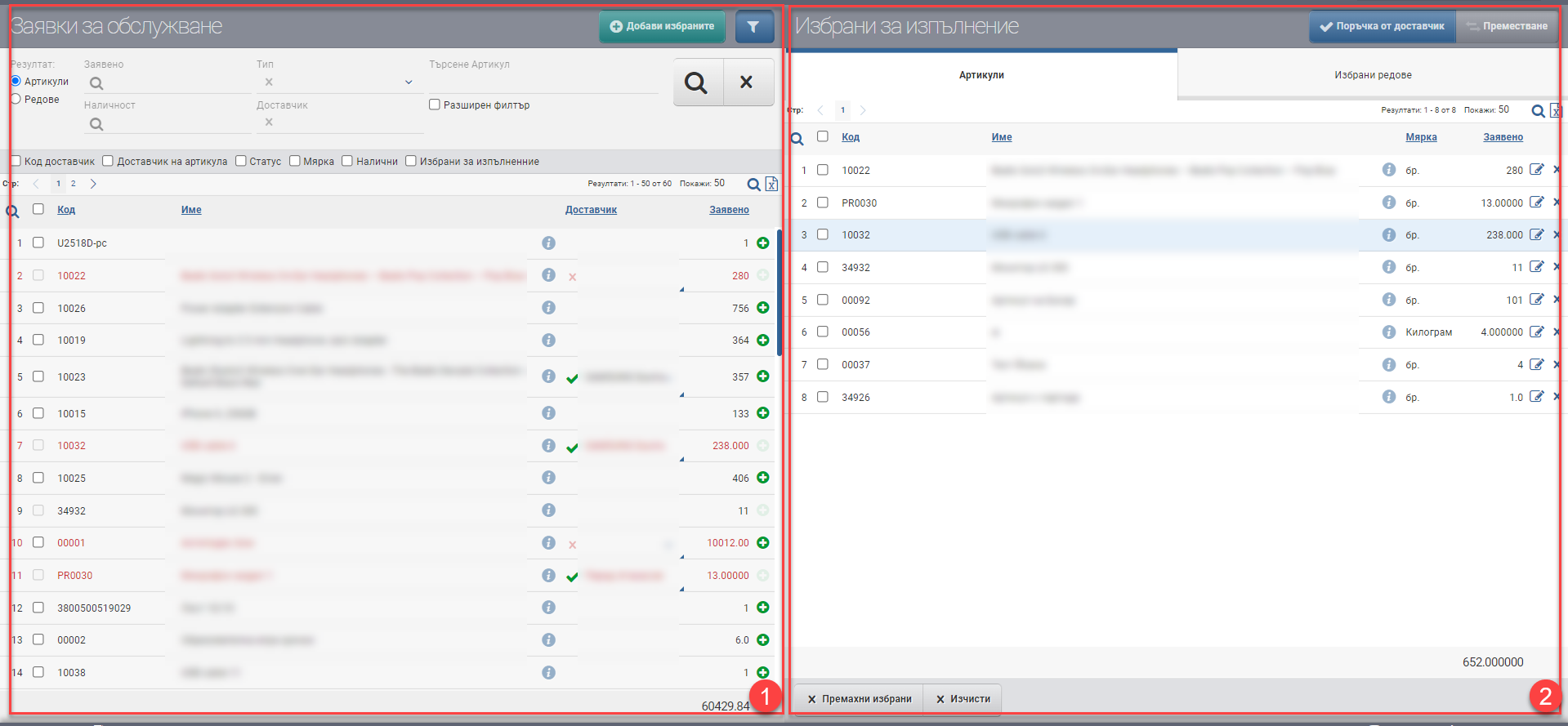
The left part consists of a list of items/document lines that have been requested by the warehouses. Using the plus button on each row, you select which of the queries to execute (and hence order from the right). Only the items that you have selected for execution are listed on the right side of the interface. You can order the selected items from a supplier or move them from a stocked warehouse from the buttons in the Header under Selected for fulfilment (2).
Requested items (1)
The Requested Items (1) section displays all items that have been requested from the warehouse. With the Filter above the list you can manage the data in it. You have the following filtering options:
| Filter | Description | Further description of the options |
| Result | – View Items (1.1) – Document Lines view (1.2) | – If you selected Items, the result is a list of requested items. – If you selected Document Lines, the result is a list of specific items for each document line. |
| Retrieved from | You can filter by the warehouse from which the request was placed. | |
| Availability | You can select a warehouse or warehouses to view the stock in the Available column. | You must turn on the column using the additional checker under Filter (1). |
| Type | Filter by document type. | The possible options are: – Sale – Request |
| Supplier | Filter by Item Supplier. | |
| Search Item | Field for free search of item by name, code, brand, etc. | |
| Advanced filter | There is also an option to turn on Advanced Filter with Categories, Brand, Features and Supplier, which can help you find the item faster. |
Result by Items (1.1)
A list of items will appear in the table according to the set filters. It contains the following columns:
| Column | Description |
| Code | Article code |
| Name | Item name |
| Info button | Opens an item file. |
| Supplier | Supplier of the item (if specified in the item file). |
| Retrieved from | Amount for the requested quantity. |
You can additionally include:
| Column | Description |
| Supplier code | Supplier’s item code (if set in the item file). |
| Status | Available/unavailable. |
| Measure | Measure of the item. |
| Available | Available quantity in the warehouse. |
| Selected for performance | Quantity selected for execution. |
Result by Lines (1.2)
A list of document rows will appear in your table. If a sale has 3 rows with 3 different requested items, then here they will be on three different rows.
| Column | Description |
| Document number | Displays the document number. |
| Date | Displays the date of the document. |
| Type | Displays the document type – sale/order. |
| Request for | Indicates from where/for which counterparty the request was placed. In a sale, it’s the customer of the sale, in an order it’s the warehouse where the units are needed. |
| Warehouse | Indicates to which warehouse the request has been placed. |
| Code | Item code. |
| Name | Item Name. |
| Supplier | Supplier of the item (if specified in the item file). |
| Retrieved from | Amount for the requested quantity of the item. |
You can additionally include:
| Column | Description |
| Supplier code | Supplier’s item code (if set in the item file). |
| Measure | Measure of the item. |
| Available | Available quantity in the warehouse. |
| Selected for performance | Quantity selected for execution. |
You can perform the following actions on the list, regardless of the result type:
- Checkbox – check the desired item/line from the document to be executed. You can select multiple and use the Add Selected button in the Header to move them for execution.
- info button – opens item file or document file.
- plus button – selects the selected row and moves it to the Selected for execution section (2)
Selected for implementation (2):
The Selected for Execution (2) section lists all items and document lines that you have selected for processing by ordering or moving. They are organized in two tabs with the following columns:
Tab Items
| Column | Description |
| Code | Item code. |
| Name | Item Name. |
| Measure | Measure of the item. |
| Retrieved from | Amount for the quantity of the item selected for fulfillment. |
You can perform the following actions on the list:
- Checkbox – mark the desired item for execution. You can select multiple.
- info button – opens the item file.
- edit button – opens an interface with a list of documents that have requested the quantities. In it you can deselect and thus reduce the requested quantity.
- Button X – removes the item from Selected for fulfillment and returns it to Service Requests.
Tab Lines
The dashboard shows a breakdown of the selected rows to understand which documents you are selecting quantities from:
| Column | Description |
| Document number | Displays the document number. |
| Code | Item code. |
| Name | Item Name. |
| Warehouse | |
| Measure | Measure of the item |
| Quantity | Quantity requested. |
You can perform the following actions on the list:
- delete button – removes the row from the document from Selected for execution and returns it to Service Requests.
Once you have selected the items/rows from the documents, moved them to Selected for Fulfillment, you need to choose whether you will order the items from a supplier or move the items from another warehouse. Both options are located in the Selected for Execution header.