Interface for operational order activity. Here you get order information and can filter the result by different criteria. The screen is divided into three main parts: Header (1), Filter (2) and Score (3).
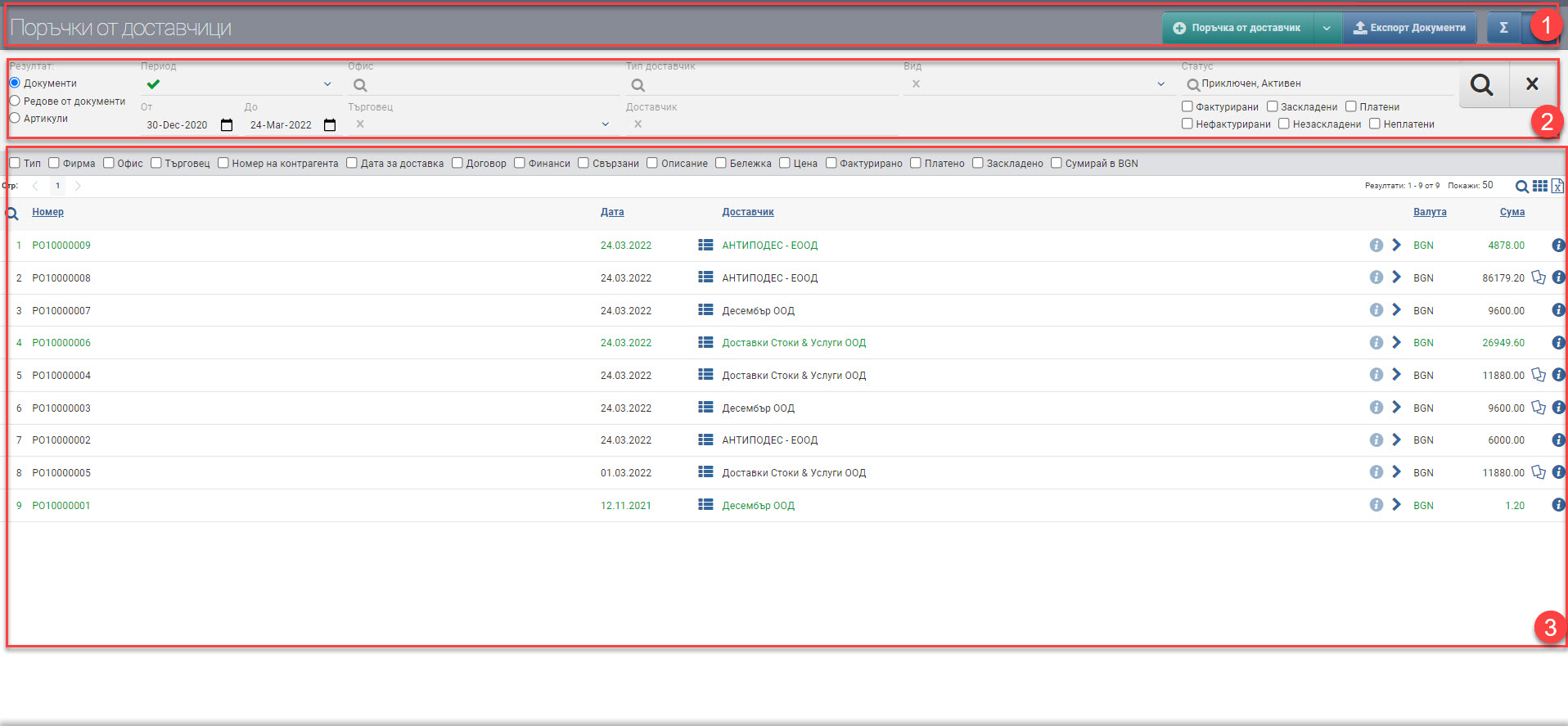
Header (1)
In the Header (1) you see a button with a drop-down menu that allows you to Create Order or Cancel Order. The blue button hides and shows the Filter (2).
There is a third button in the Header- Export Orders, which is only active if you have specified in Filter (2) that your result will be by Document Lines.
Filter (2)
In order to process your orders faster, track their status and development, the system provides you with different ways to filter the information. The search is started with the Magnifying Glass, and the Hicks clears all filters. In the table below you will see all the filters and their explanations:
| Filter | Description | Further description of the options |
| Result | – Documents view (3.1) – Document Lines view (3.2) – View Items (3.3) | |
| Period | Choose from a drop-down menu for which period your orders should be displayed. Works by date of order. | The possible options are: – Today – Yesterday – The last 7 days – Last 30 days – The last 365 days – Current month – Previous month – Current quarter – Previous quarter – Current year – Previous year – To date- shows all orders to date, from the first entered into the system, regardless of date. |
| From date By date | You select specific dates as the period for which your orders will be displayed. Works by date of order. | |
| Office | Filter by the office where the orders are registered. | |
| Supplier type | Filter by Supplier Type to which the orders were created. | |
| Supplier | Filter by the specific supplier to which the orders were created. | |
| Merchant | Filter by Merchant selected in the order. | |
| Status | Filter by Order Status, which can be Completed/Cancelled/Active. | |
| Completed | A completed order is one on which: – A financial document has been issued for the full amount and the full quantity. – There has been a stacking done for the entire quantity. – There has been payment made for the full amount of the finance document. | |
| Cancelled | Order cancelled. | |
| Active | An active order is one on which one or more of the following actions have not been taken: – A financial document has not been issued for all or part of the amount and/or quantity of the contract. – Payment has not been made for all or part of the finance document amount when the order is invoiced in full. – Not all or part of the quantity in the order has been stored. When you select a filter by status Active, you will see 6 additional options in the filter: – Invoiced – Hidden – Paid – Not invoiced – Unfolded – Unpaid You can include them together for an even better look, as they work on the principle of complementary matching (“and” rather than “or”) , e.g.: – Invoiced only- will only show you orders with a financial document issued. – Invoiced and unpaid, however, will show you orders with a financial document issued for which there is no payment. – Invoiced, unpaid and encumbered will show you orders with a financial document issued for which there is no payment, however they are encumbered. | |
| Type | Filters by document type. | The possible options are: – Orders – shows only orders, but also those with reversals – Order reversals – shows only order reversals – Orders with reversals – shows only orders that have reversals. |
Result (3)
You can see the documents/rows/articles/services found according to the criteria set by the Filter in Result (3). The table changes the information according to the Result type, so they will be described separately.
In addition to the columns containing basic order information, you can also include and exclude additional columns of detailed data by checkboxes. All main and additional columns are described according to Result type.
Result by Documents (3.1)
In the table you will see a list of orders, it contains the following columns:
| Column | Description |
| Number | Order number |
| Date | Date of order |
| Displays order line information with: – Code – Name – Quantity – Hidden | |
| Supplier | Contractor on order |
| Opens a counterparty file | |
| Filters by Counterparty | |
| Currency | Currency of order |
| Sum | Amount of order with taxes |
| Opens an order file | |
| Opens the Invoicing interface for orders |
You can additionally include:
| Column | Description |
| Type | Document type- order/order modification. |
| Company | Company of the order. |
| Office | Office where the order is registered. |
| Merchant | Merchant that is selected in the order. |
| Counterparty number | Counterparty Order Number. |
| Date for delivery | Delivery date selected in the order. |
| Contract | Name and Number of the contract to which the order is made. |
| Finance | Displays what billing method, payment method and tax transaction the order was created with. |
| Related | Displays the transaction numbers of all transactions associated with the order. Clicking on your number opens the file of the related operation. |
| Description | The completed order description. |
| Note | The completed note in the order. |
| Price | Total price of all lines in the order excluding taxes. |
| Discount | Amount of the discount in the order. |
| Invoiced | Amount of the order for which a financial document has been issued. |
| Paid | Amount of the order for which a payment document has been issued. |
| Hidden | Quantity on order versus quantity that has been brought into the warehouse with storage. |
| Sum in default currency | Sums all orders at the bottom of the table. |
Colours by status
In addition to the information that the system gives you about the orders through the columns in the Table, another way to easily recognize their status is included- this is the visual coloring. It varies according to the stage the orders are at:
| Document colour | Description |
| Red | Order cancelled. |
| Green | The order is closed, on it: – A financial document has been issued for the full amount and quantity of the order. – There has been a stock take for the entire order quantity. |
| Black | The order is active, one or more of the following actions have not been taken on it: – A financial document has not been issued for all or part of the amount and/or quantity of the contract. – Not all or part of the quantity in the order has been stored. |
Result by Lines of documents (3.2)
A list of document rows will appear in your table. If an order has 3 rows with 3 different items, they will be on three different rows here. In the Header (1) you will also see an Export Orders button.
The row-by-row table contains the following columns:
| Column | Description |
| Document number | Order number |
| Date | Date of order |
| Supplier | Contractor of order |
| Opens a counterparty file | |
| Filters by Counterparty | |
| Code | Item/service code |
| Name | Name of item/service |
| Opens item/service file | |
| Currency | Currency of order |
| Measure | Measure of the item/service |
| Quantity | Quantity of the item/service from the order |
| Discount by supplier | Discount amount per order line |
| Sum | Amount with taxes of the item/service from the order |
| Opens order file |
You can additionally include:
| Column | Description |
| Type | Document type- order/order modification. |
| Company | Company of the order. |
| Office | Office where the order is registered. |
| Merchant | Merchant that is selected in the order. |
| Counterparty number | Counterparty Order Number. |
| Date for delivery | Delivery date selected in the order. |
| Related | Displays the numbers of all related transactions with the order. Clicking on your number opens the file of the related operation. |
| Description | The completed order line description. |
| Brand | Item Brand. |
| Category | Category of the item/service in the order. |
| Batch | Lot of the item. |
| Description document | The completed document description. |
| Note | The completed note in the order. |
| Price | Price per order in the order without taxes. |
| Invoiced | Amount of the order line for which a financial document has been issued. |
| Paid | Amount of the order. for which a payment document has been issued. |
| Hidden | Quantity of the order against the quantity that has been brought into the warehouse with stocking. |
| Sum in default currency | Sums all the rows of orders at the bottom of the table. |
Result by Items (3.3)
In the table you will see results by item. If you have 5 orders containing the same item, they will be combined into 1 order here. The list shows the order totals of the items.
We recommend that if you have orders in different currencies for the same items/services, you select the Currency of Sale in the Filter (2) to get accurate information in both the Amount and Price columns.
| Column | Description |
| Code | Item/service code |
| Name | Name of item/service |
| Opens item/service file | |
| Measure | Measure of the item/service |
| Quantity | Quantity of the item/service from the orders in the given period and according to the set filters |
| Price, original currency | The sum of all prices excluding taxes in currency from orders in the given period and according to the specified filters |
| Price, BGN | The sum of all prices excluding taxes in BGN from the orders in the given period and according to set filters |
| Amount, original currency | Total amount with taxes in currency from orders in the given period and according to the set filters |
| Amount, BGN | Total amount with taxes in BGN from orders in the given period and according to the set filters |
| Hidden | Stored quantity of the item for all orders in the given period and according to the set filters |
| Remains to be stored | What quantity is not the stocked quantity of the item for all orders in the given period and according to the set filters |
| Available | Available quantity in warehouses that you are allowed to see. The column shows the total stock minus the blocked quantity. |