An interface for issuing retail sales reports that includes a list of financial documents (cash vouchers and credit vouchers). The issued protocols are entered in the Sales Journal. The screen is divided into three main parts: Header (1), Filter (2) and Score (3):
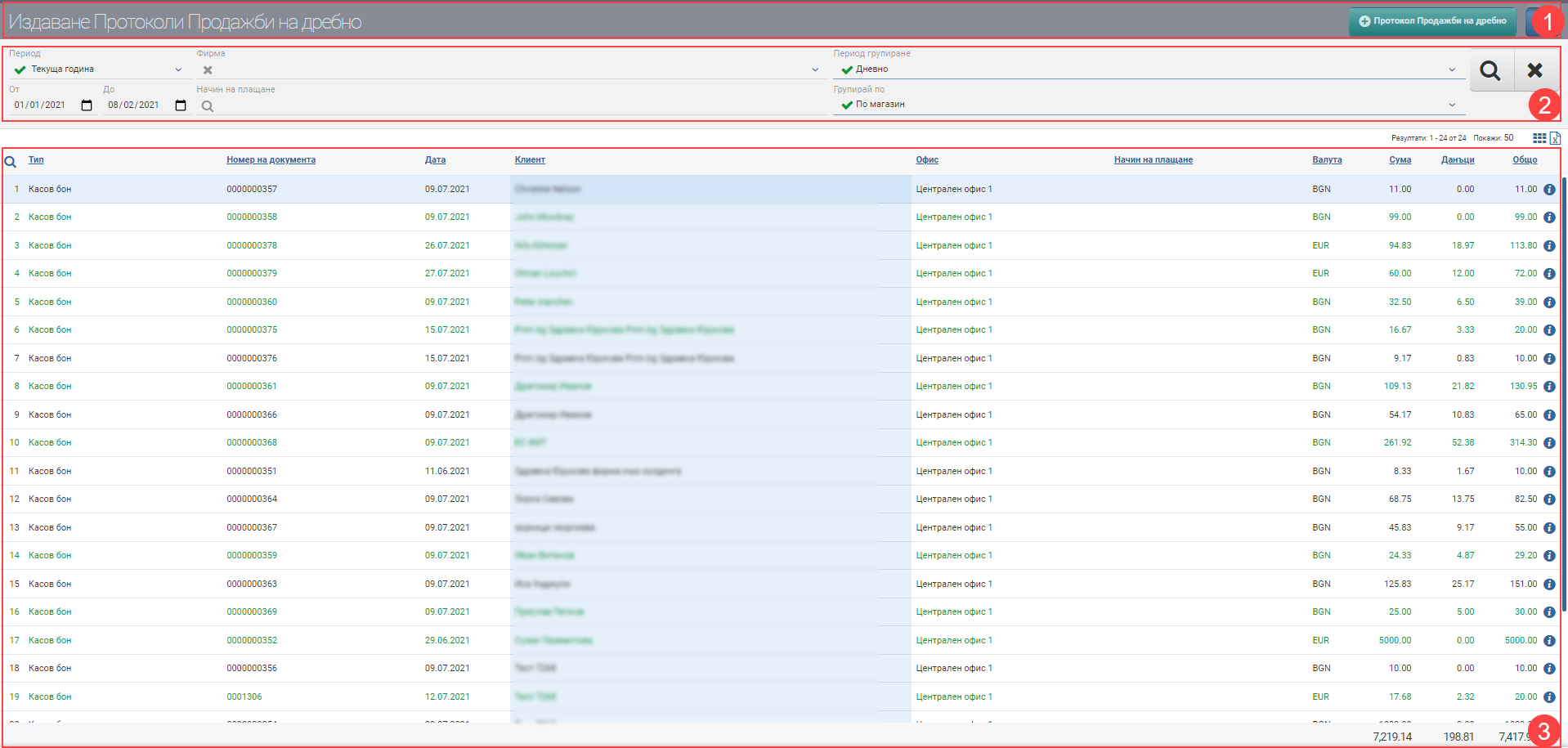
Header (1)
Header (1) you see a button for Issue Retail Sales Report. The blue button is used to hide and show the Filter.
Filter (2)
In order to process your financial documents faster, to keep track of their status and development, the system provides you with different ways to filter the information that often comes from several offices. The search is started with the Magnifying Glass, and the Hicks clears all filters. In the table below you will see all the filters and their explanations:
| Filter | Description | Further description of the options |
| Period | Choose from a drop-down menu for which period to display your financial documents. Works by document date. | The possible options are: – Today – Yesterday – The last 7 days – Last 30 days – The last 365 days – Current month – Previous month – Current quarter – Previous quarter – Current year – Previous year – Until today |
| From date – To date | You select specific dates as the period for which you want financial documents to appear. Works by document date. | |
| Company | Filter by the company from which the financial documents were issued. | |
| Payment method | Filter by payment method of financial documents. | |
| Grouping period | Select by which period the issued reports will be grouped. | You have the following options: – Daily – Weekly – Monthly |
| Group by | Choose how the issued protocols will be grouped. | You have the following options: – By shop – By office – By company |
Result (3)
In the table you will see a list of financial documents containing the following columns:
| Column | Description |
| Type | Displays the type of financial document- cash voucher or credit voucher. |
| Document number | Displays the financial document number. |
| Date | Indicates the date of the financial document. |
| Client | Shows the counterparty in the financial document. |
| Office | Indicates from which office the financial document was issued. |
| Payment method | Indicates the payment method of the financial document. |
| Currency | Currency of the financial document. |
| Advance | Not applicable. |
| Sum | Sum of all lines in the document excluding taxes. |
| Taxes | Amount of taxes in the document. |
| Total | Amount of document with taxes. |
| Opens a file on a financial document. |
Once you have found the documents you need in the Result (3), click the New Retail Protocol button in the Header (1) to create a new Protocol.
How to work with the interface with some examples:
– If you have set the Period in the filter to 6 months back, you will see the receipts for that period in the Result. If you have 10 sales each month from 1 store and select Grouping Period “Monthly” and “By Company”, then by clicking the button in the Header to issue a report, you will generate 6 Reports ( one for each month).
– If you have set the Period in the filter to 6 months back, you will see the receipts for that period in the Result. If you have 10 sales each month from 2 stores and select Grouping Period “Monthly” and “By Store”, then by clicking the button in the Header to issue a report, you will generate 12 Reports ( one for each month and for each store).
– If you have set the Period in the filter to 1 month back (30 days), the receipts for this period will be displayed in the Result. If you have 10 sales each day from 1 store and select Grouping Period “Daily” and “By Store”, then by clicking the button in the Header to issue a report, you will generate 30 Reports ( one for each day).
The logs group the receipts, in addition to the selected method in the filter, by currency and tax transaction. That is, if you have set the Period in the filter to 2 months ago, you will see the receipts for that period in the Result. You have 10 sales in the first month from one store, and 5 of them are in euros. You have 10 sales in the second month from one store, and 5 of them have a different tax transaction. If you select Grouping Period “Monthly” and “By Company”, then clicking on the button in the Protocol Issue Header will generate 4 Protocols:
– 1 Sales report in BGN from month one;
– 1 Month one currency sales report;
– 1 Minutes of sales in BGN from month two;
– 1 Sales report in BGN from month two with different tax transaction.
The issuance of Retail Sales Reports does not void or delete the receipts that are included. The report is attached as a linked transaction to the sale and the receipt. And in the file of the protocol itself you can see which receipts it includes.
A list of the protocols already issued can be found under Retail Protocols.