Interface for creating and managing interception protocols. You can filter the results based on different criteria. The screen is divided into three main parts: Header (1), Filter (2) and Score (3):
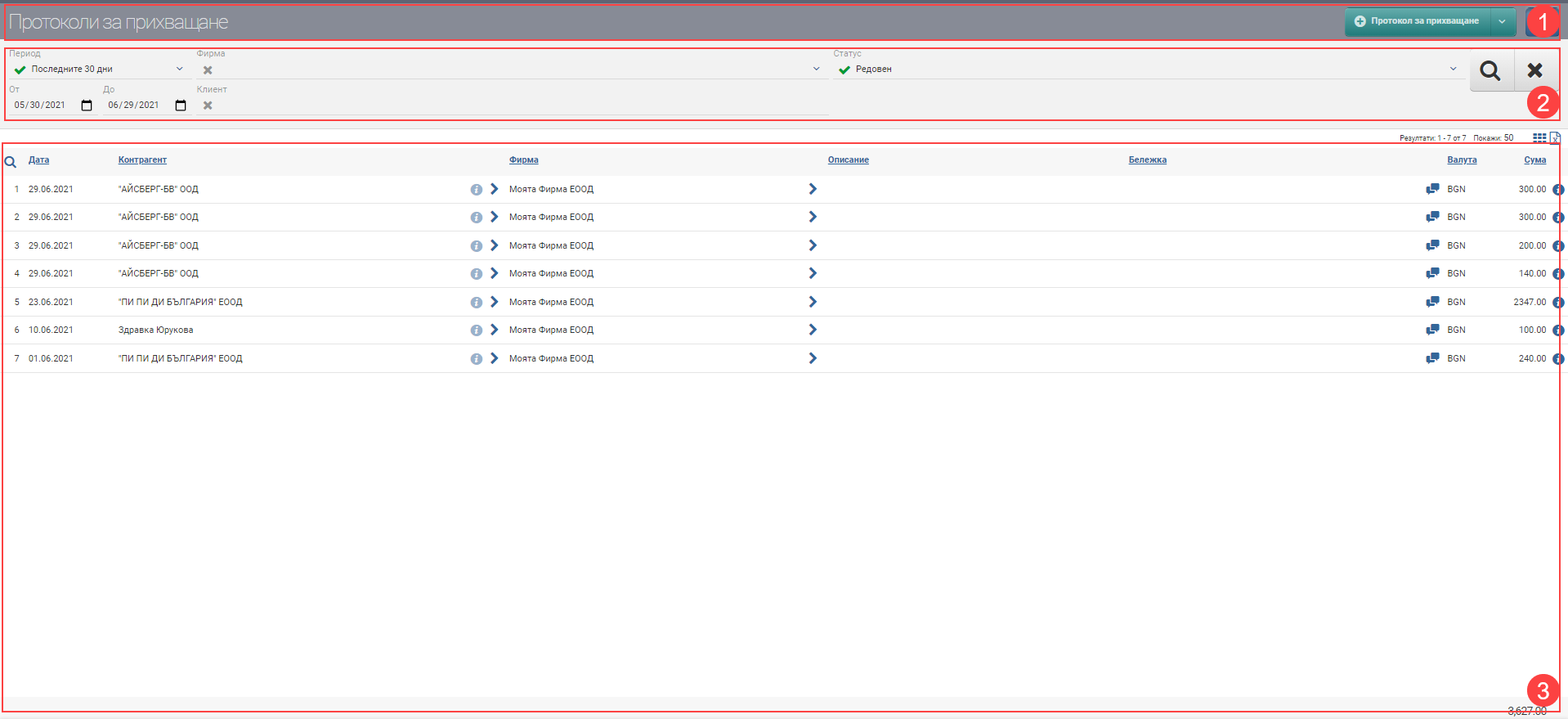
Header (1)
In the Header (1) you see a button to hide/show the Filter (2), and a button to create a New Intercept Protocol.
Filter (2)
In order to process your documents faster, track their status and development, the system provides you with different ways to filter the information. The search is started with the Magnifying Glass, and the Hicks clears all filters. In the table below you will see all the filters and their explanations:
| Filter | Description | Further description of the options |
| Period | Choose from a drop-down menu for which period you want the documents to be displayed. Works by document date. | The possible options are: – Today – Yesterday – The last 7 days – Last 30 days – The last 365 days – Current month – Previous month – Current quarter – Previous quarter – Current year – Previous year – Until today |
| From date – To date | You select specific dates as the period for which you want the documents to appear. Works by document date. | |
| Company | Filter by company. | |
| Contractor | Filter by the specific counterparty to whom/which the documents are entered. | |
| Status | Filter by Document Status, which can be Regular/Cancelled. | |
| Regular | The document is regular. Regular documents are coloured black. | |
| Cancelled | The document has been cancelled. Canceled documents are colored gray. |
Result (3)
You will see the payment documents found according to the criteria set in Filter (2) in the Result (3). In the table you will see a list of payment documents containing the following columns:
| Column | Description |
| Date | Displays the date of the document. |
| Contractor | Displays the counterparty in the document. |
| Opens a contractor file. | |
| Filters by counterparty. | |
| Company | Shows which own company the document is associated with. |
| Filters by company. | |
| Description | Displays the description entered for the document. |
| Note | Displays the note entered for the document. |
| Allows you to enter a Description and/or Note to the document. | |
| Currency | Indicates the currency of the document. |
| Sum | Displays the amount of the offset. |
| Opens a document file. |
Colours by status
In addition to the information that the system gives you about the documents through the columns in the Table, another way to easily recognize their status is included- this is the visual coloring. It varies according to the stage at which the documents are:
| Colour of the payment document | Description |
| Black | The document is regular. |
| Grey | Document has been cancelled. |