The interface is used for additional processing of bank statement lines that for some reason are not fully recognized and allocated by the system. It consists of: Contractor (1) , Allocation Type (2), Sum (3), Rows (4) and Footer (5) :
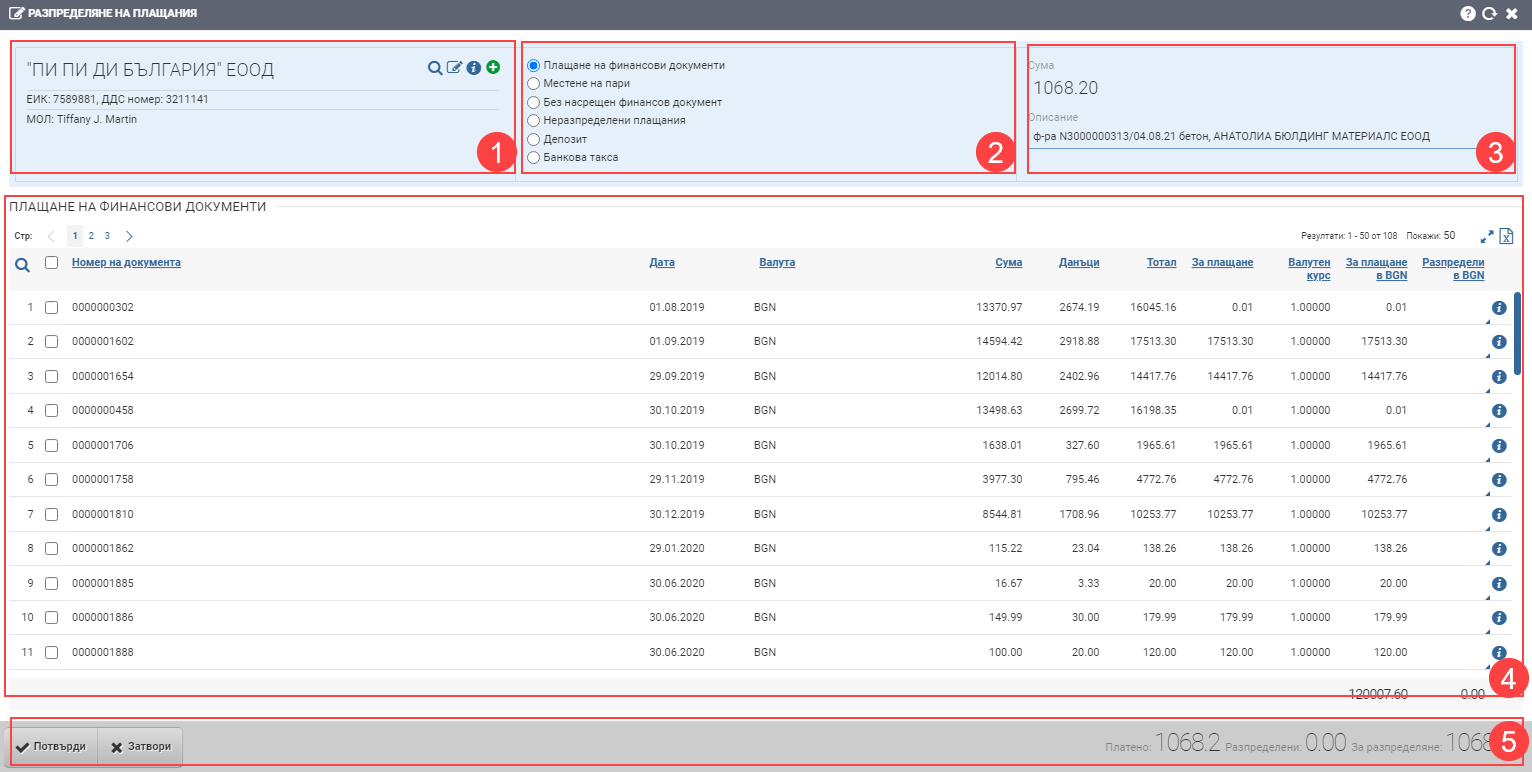
Contractor (1)
In the Counterparty section (1) you can select an existing counterparty (Search) or add a new one (Create) to or from which to post the payment.
Distribution type (2)
In the field you choose the type of payment, the options are:
- Payment by financial documents means that the line from the bank that you process will fully or partially cover one, two or many specific financial documents. You have to select them by checking the boxes in the Rows (4)
- Moving money means that the line from the bank you are processing will be ignored as the move is already logged in the system.
- Without a counterpart financial document is used to reflect payments for which you do not and/or will not have a financial document. They automatically become completed and do not wait for allocation (they are coloured green).
- The deposit is used to record deposits given to a supplier/deposits taken from a customer. The payment is possibly refundable at a future time with a Return of Deposit.
- Bank Charge is used to record the charges to the bank, and the system automatically changes the counterparty to the bank where you enter the bank statement.
Sum (3)
This field shows the value of the line from the bank statement and its description.
Lines (4)
In the Rows section (4) after selecting a contractor you will see a table with all documents that need to be paid (awaiting full or partial payment) for the selected contractor and company. The system will show you the following columns in this table:
Selecting a financial document for payment is done by placing a check in the checkbox of its row. You are then also enabled to write in the Allocate in BGN column , and you can specify a lesser or equal amount on the bank statement line. If you specify a smaller amount, your financial document will not be fully covered and you will be left with a balance to pay. The remainder of the amount may be distributed under another document or remain as an undistributed payment.
Important! Be sure to enter all amounts with periods – 10.10, not commas – 10.10.
Footer (5)
In the Footer (7), in addition to the Confirm or Decline buttons on the right, there is also information about the status of the amounts:
- Paid – total amount of payment entered
- Allocated- total amount of allocated payments per financial documents
- For distribution – total amount of unallocated payment that will remain ‘free’ for distribution
Depending on how you add a payment, the type you select, and the amounts you add, the values in the Footer (7) are automatically calculated after each change. You can use it as a handy reference point because it’s a fixed location, no matter how many rows of financial documents you have.
To save your changes, you need to click the Confirm button. If you want to exit without saving your changes, you need to click the Close button.