In the Contractor File under the Contacts tab, Users subtab, there is an option to create and manage user login credentials for your company’s Customer Portal.
The Tab Interest consists of a List (1) and a Add New User button (2):
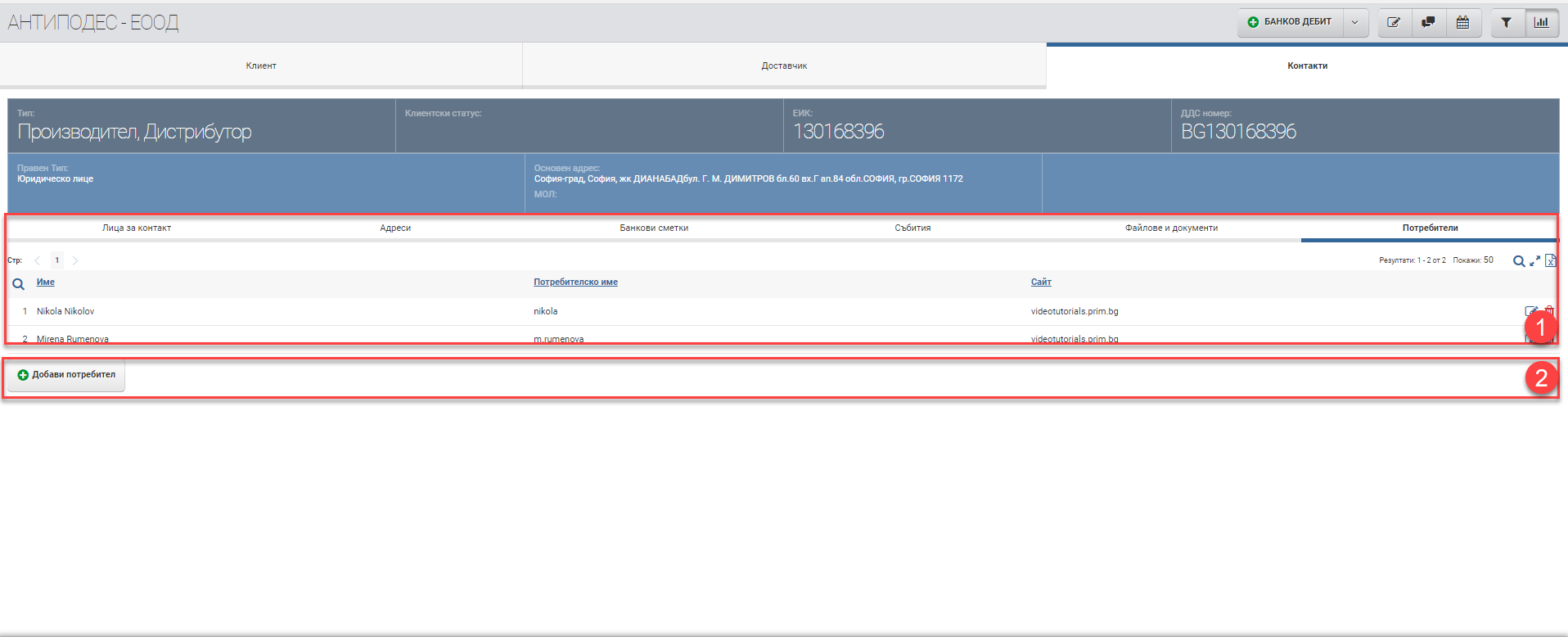
The list (1) consists of a table with the following columns by which you can filter and perform some actions:
| Column | Description |
| Name | Name and surname of the user |
| Username | Username |
| Website | Website of the portal where the user is registered |
| Edit button | Opens an interface with loaded user data. You can edit all fields, including changing the password and username. |
| Delete button | You delete the user from the list and he will not have access to the portal |
The Add new user button opens an interface where you have to fill in the following data:

| Field | Description |
| Name | Name |
| Surname | Surname |
| Username | A free text username that the customer will use to log into the Customer Portal |
| Password: | A free text password that the customer will use to log into the Customer Portal |
Once you have completed all four required fields, click Confirm.
Frequently Asked Questions
How do I stop a user from accessing the client portal?
Log in to the counterparty’s file in the Contact tab. Then in the Users subtab, find the user whose access you want to stop and delete them from the button at the end of the row.
My client has forgotten his password. How do I give him a new password?
Log in to the counterparty’s file in the Contact tab. Then, in the Users subtab, find the user whose password you want to change. Click the edit button to open the edit data interface and set a new password, then confirm.
My client has forgotten his username and password. How do I create new credentials for it?
Log in to the counterparty’s file in the Contact tab. Then, in the Users subtab, find the user whose password and username you want to change. Click the edit button to open the edit data interface and set a new password and username, then confirm.