In CRM > Counterparties > Counterparty Addresses, you will find an interface containing all the counterparty addresses entered into the system. It can be used for reports, for export to external CRM systems by generating an Excel file and for address lookups. The screen is divided into three main parts: Header (1), Filter (2) and Score (3).
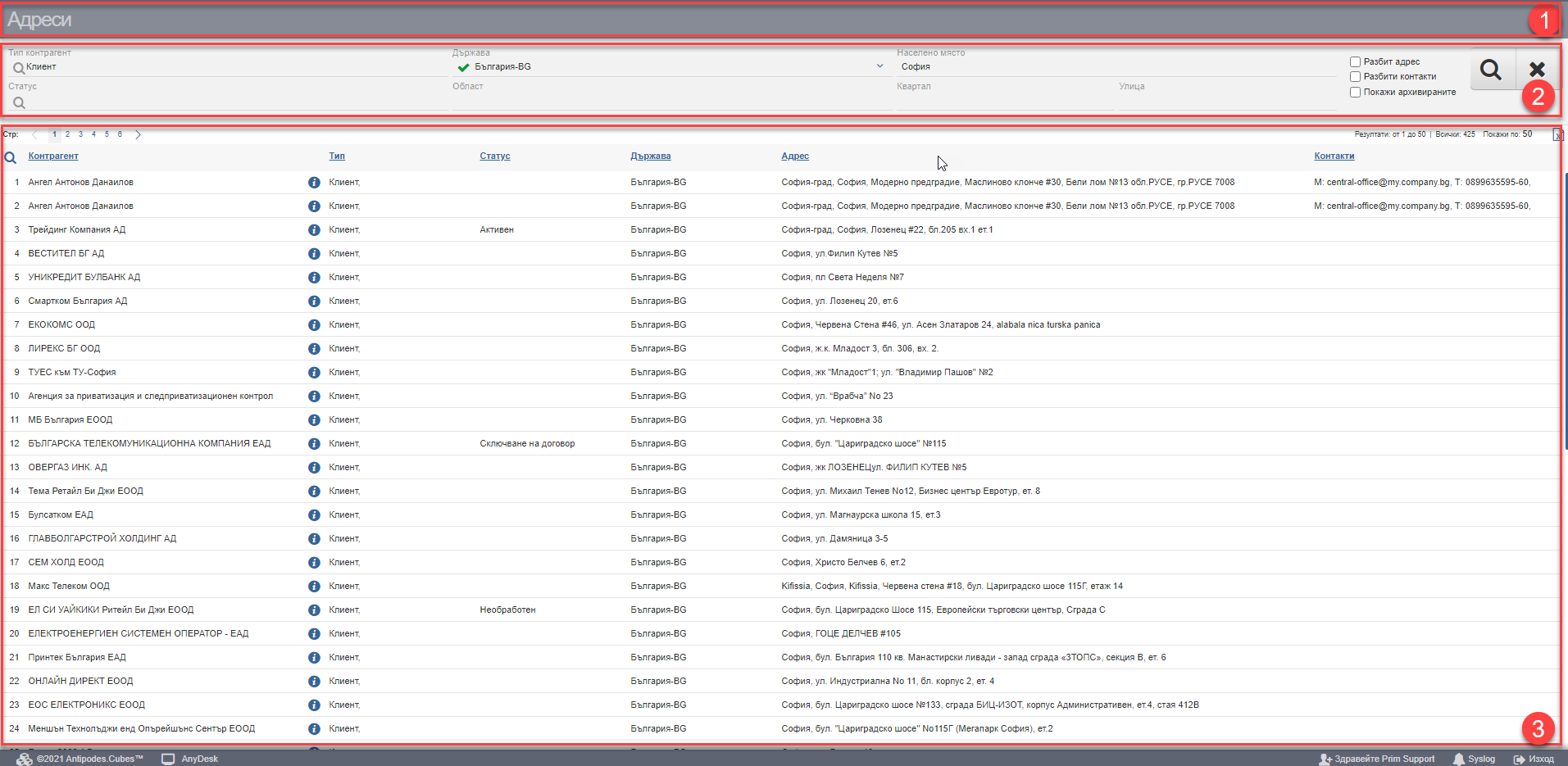
In the Header (1) you see the name of the interface. The filter (2) controls the information in the Result (3) and you can search by the following fields:
| Option | Description |
| Counterparty type | Select one, many or all types of contractors whose addresses you want to view from a drop-down menu |
| Status | Select one, many or all of the statuses of the contractors whose addresses you want to view from a drop-down menu |
| Country | Choose one, many or all countries from a drop-down menu |
| District | Search in free text |
| Location | Search in free text |
| Quarterly | Search in free text |
| Street | Search in free text |
If you put a check mark on the “Show archived” on the side of the filter, then archived addresses will be displayed in the Result (3).
The result (3) is a list of addresses based on the criteria you specified in Filter (2). By default, the system will show you the following columns:
The main functionality of the interface consists in managing the result of the two checkers in the Filter (2), which change the columns and break down the results by individual columns.
Placing a check in “Broken Address” splits the address by adding the following columns and spreading the information across them:
| Column | Description |
| District | District |
| Location | Location |
| Quarterly | Quarterly |
| Street | Street |
| Number | Number |
| Building | Building |
| Login | Login |
| Floor | Floor |
| Apartment | Apartment |
| Postal code | Postal code |
| Mailbox | Mailbox |
Inserting a check in “Broken contacts” in Filter (2) splits the contacts by adding the following columns and spreading the information across them:
| Column | Description |
| Phone | Phone |
| Fax | Fax |
| Note | Note |
Note that the system has no way of knowing on its own whether an entry such as “Bone Falls” is a street or a neighborhood. If an entry is out of place, it was not placed in the correct field when the counterparty address was entered. Please open the Contractor File, look at how the addresses are entered in the Contacts tab and edit them if needed
Export Result (3)
You can download the Excel table with Result (3) by clicking in the upper right corner of the table. Depending on whether you checked “broken addresses” and/or “broken contacts”, the generated excel will have the corresponding columns described above.