The event file gives you all the information entered when creating the event and its edits. The screen is divided into several sections.
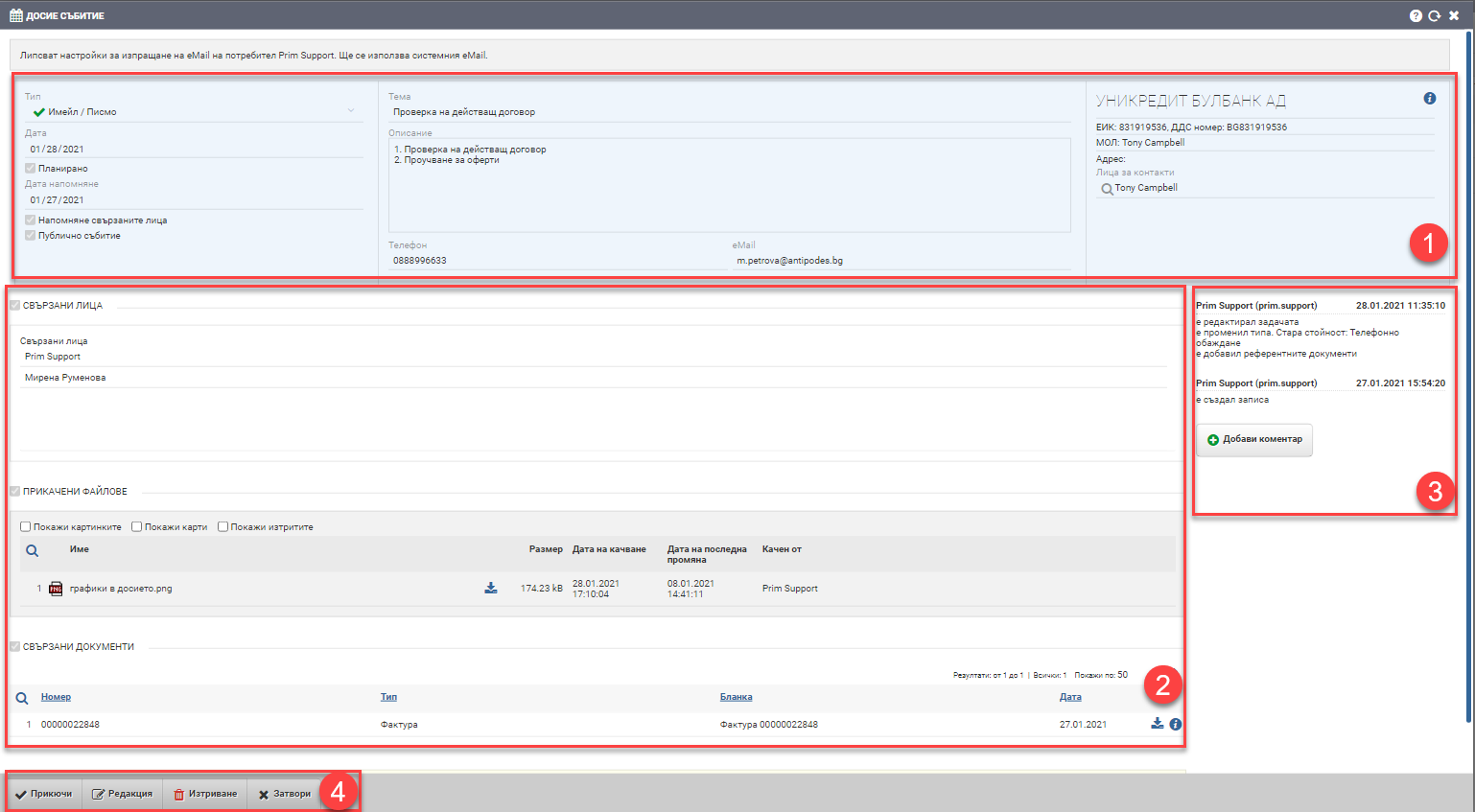
Basic information (1)
| Field | Description |
| Type | Indicates what the event type is |
| Date | Shows the date of the event |
| Scheduled | Indicates whether the event was planned |
| Date reminder | Indicates on which date the reminder was selected |
| Reminder related persons | Indicates whether reminders to related persons are included. |
| Public event | Displays the event in created as public and everyone in the system can access it ( in the counterparty file or in the event report). |
| Topic | Theme of the event |
| Description | Event description |
| Phone | Phone |
| Contractor | Indicates which counterparty the event is associated with. |
Additional parameters (2)
Related persons
This field indicates which users are listed as related persons. Event stakeholders are those users who participate in the event in some way – whether they are tasked with making the phone call, writing the email, or participating in the meeting. They receive notification of the event, as well as a reminder of the event if Related Party Reminder is enabled.
Attachments
Prim.IO allows an unlimited number of files in different formats to be attached to the event. All connected persons, the event creator and all users in the system (if the event is public) can view and download the attachments with the Download button.
The attachment interface is universal and works the same way no matter where it is- you can read more about it here.
Related documents
Documents from the system related to the event counterparty may also be attached to the event. You can look at the document Info files at the end of the row.
Event History (3)
The history helps make it easier to track changes made to the event, as well as comments added. Edits and comments are automatically recorded with date, time and user. In the box is also the button to add a new comment to the event.
Buttons (4)
At the bottom of the file are possible actions you can take on the event:
- Prikuchi – ends at the event. Changes the event status from active to completed.
- Edit – opens the event for editing.
- Delete- deletes the event.
- Close – closes the event file and returns you to the previous interface.