The interface consists of List (1) and Buttons (2):
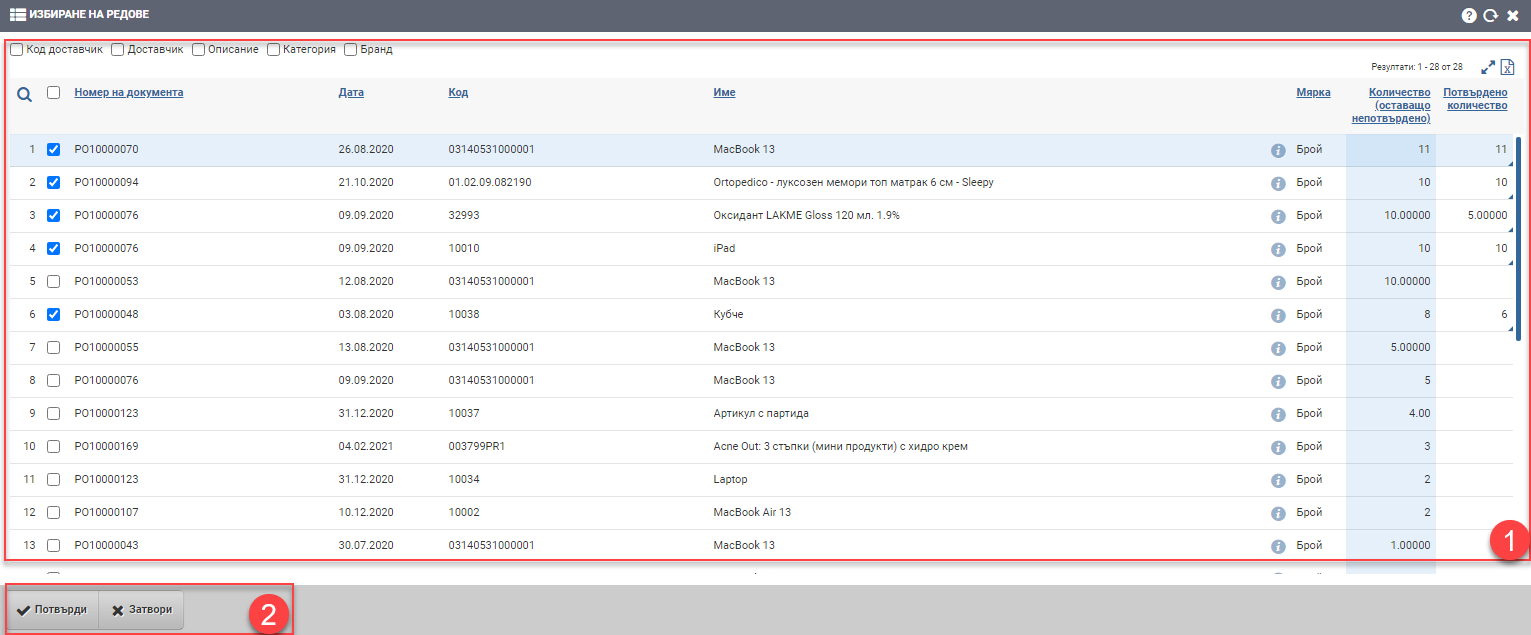
List (1)
The list (1) consists of rows of Sales/Purchases/Shipments/Shipments that have an unconfirmed remaining quantity to be shipped/shipped/stocked or stocked.
The table consists of the following columns:
The interface is operated by placing a check mark in the check box of the selected operation line. Once you have placed a check in the desired row, the Unconfirmed Quantity column becomes free to write and the entire unconfirmed quantity is automatically carried over. Double-click to specify what quantity you want to include in the document you are creating.
In addition to the columns containing basic information, you can also include and exclude additional columns of detailed data by means of check boxes:
| Column | Description |
| Supplier code | Supplier code |
| Supplier | Name of supplier |
| Description | Item description |
| Category | Category of item |
| Brand | Brand of the item |
Buttons (2)
Click the Confirm button to add the selected rows and corresponding quantities to the document you are creating. This will incorporate the selected transaction lines into a document with the appropriate quantities that you have specified.
If you want to exit without making changes and reflecting the edits in the document, click Close.