The interface gives information about the stock of items by warehouse/subwarehouse/platform. It is a handy reference for the items available in the warehouse, broken down by sub-warehouse/area, for more detailed stock tracking. In addition, it provides information on the movement of items and, if necessary, the possibility of revising and arranging the warehouse.
The interface consists of Header (1), Filter (2) and Result (3):
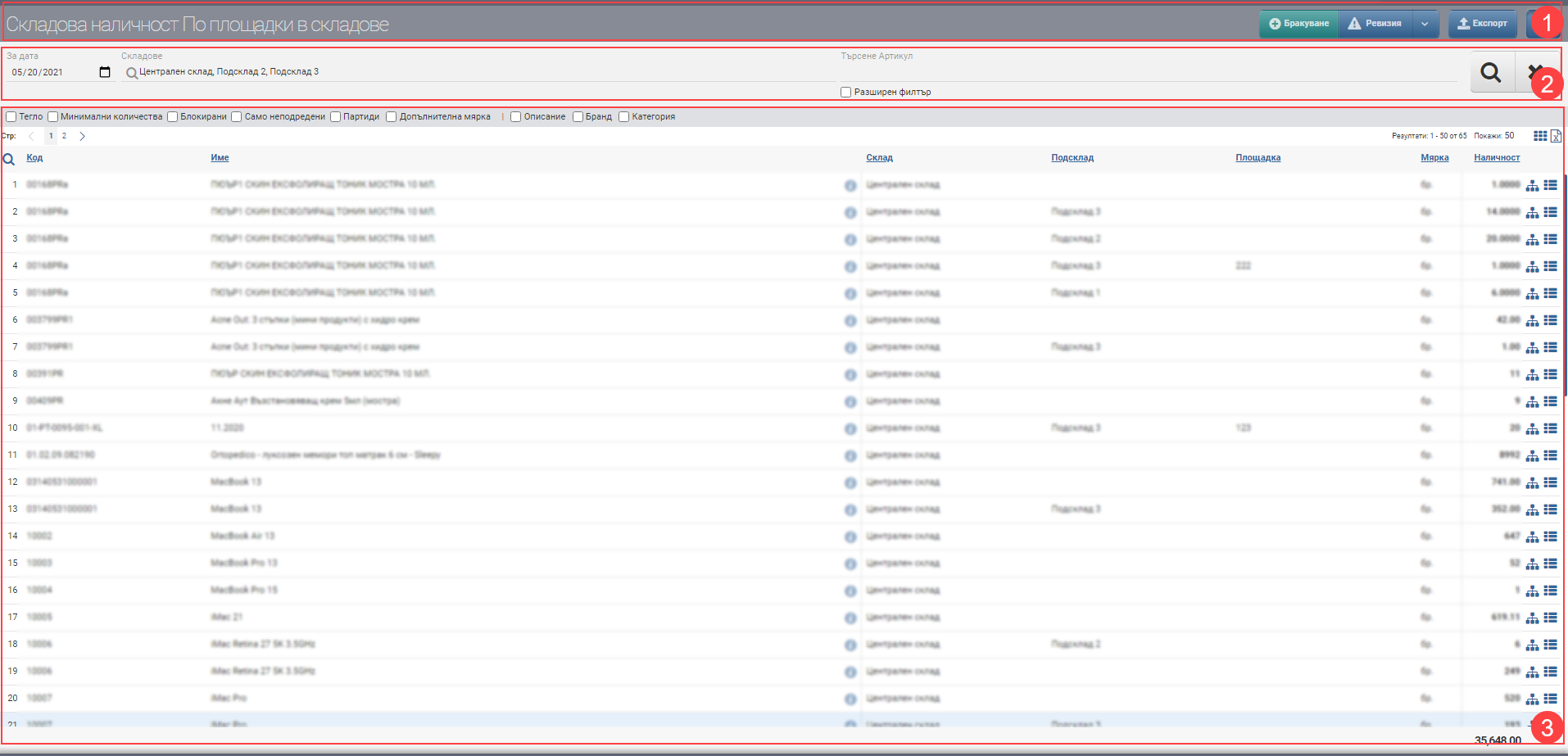
Header (1)
In the Header (1) you see the name of the interface and in addition the name of the warehouse whose stock you are viewing. There are also several buttons that allow you to perform the following operations:
| Button | Description/Action |
| Scrapping | Operation Scrap has been launched. |
| Revision | Revision/Revaluation/Correction is started. |
| Export | Started Export stock in xls. |
| Filter show/hide button | Hides or shows the Filter (2). |
Filter (2)
The fields in the Filter (2) control the information in the Result (3) and you can search by the following fields:
| Filter | Description |
| For date | Filter the stock in the warehouse according to a specific date. If you have stocked 5 items of item A today and you did not have any stock of the item before, and you specify yesterday’s date in the date field, the item will not appear in the List. |
| Warehouse | Select which warehouse you want to display stock for. Only those warehouses that you have been given permissions to view will appear in the list of warehouses . |
| Search Item | In the free Search box you can search by word, code, brand, etc. to find the item you want to see available. |
| Advanced filter | The advanced filter adds search fields by Category, Brand, Features and Supplier, which can help you find items faster. |
The search is launched with the Magnifying Glass on the left, and the Hicks clears all filters.
Result (3)
The result (3) is governed by the criteria selected in Filter (2). Specific to the interface is that one item can be available on several sub-stores / platforms, so it is displayed on several lines. The stock information by site is shown in a table with the following columns:
| Column | Description |
| Code | Article code |
| Name | Item name |
| Opens item file | |
| Warehouse | Displays the warehouse where the item is located. |
| Substore | Displays the sub-stock in which the item is located. |
| Site | Indicates the site in which the item is located. |
| Measure | Shows the measure of the item. |
| Availability | Shows item availability. |
| Stacking button | Appears only when the warehouse has subwarehouses/sectors. Launches the warehouse tiering interface. |
| Opens an interface with a detailed history of operations. |
If there is no Substock information for the item, it means that it is not sorted and its stock is in the main warehouse.
If an item has no information about a Marketplace, but only about a Substore, it means that its stock is in the Substore.
In addition to the columns containing basic information about the items , you can include and exclude the following additional columns with detailed data:
| Column | Description |
| Weight | Displays the weight of each item set in its file. Adds columns Unit weight and Weight. Weight = Availability * Unit weight. |
| Minimum quantities | Displays the minimum quantities set for each item. Adds columns Minimum quantities and Optimal quantities. |
| Blocked | Displays the blocked items in the corresponding measure. Adds Blocked and Free columns. |
| Only unaligned | Shows only unordered items. Sorted items disappear from the Inventory. |
| Batches | Displays the lot number of the item. Adds columns Batch, Expiry Date and Stamp. |
| Additional measure | Shows only the items that have an additional measure. All other items that do not have an additional measure entered will disappear from the list. |
| Description | Adds a column with the item description. |
| Brand | Adds a column with the brand of the item. |
| Category | Adds a column with the category of the item. |
Note that the columns Weight, Minimum quantities, Blocked, Unordered only, Batches and Additional measure are only added after applying filters by clicking the magnifying glass!