On this interface you get information about average order prices. The screen is divided into three main parts: Header (1), Filter (2) and Score (3).
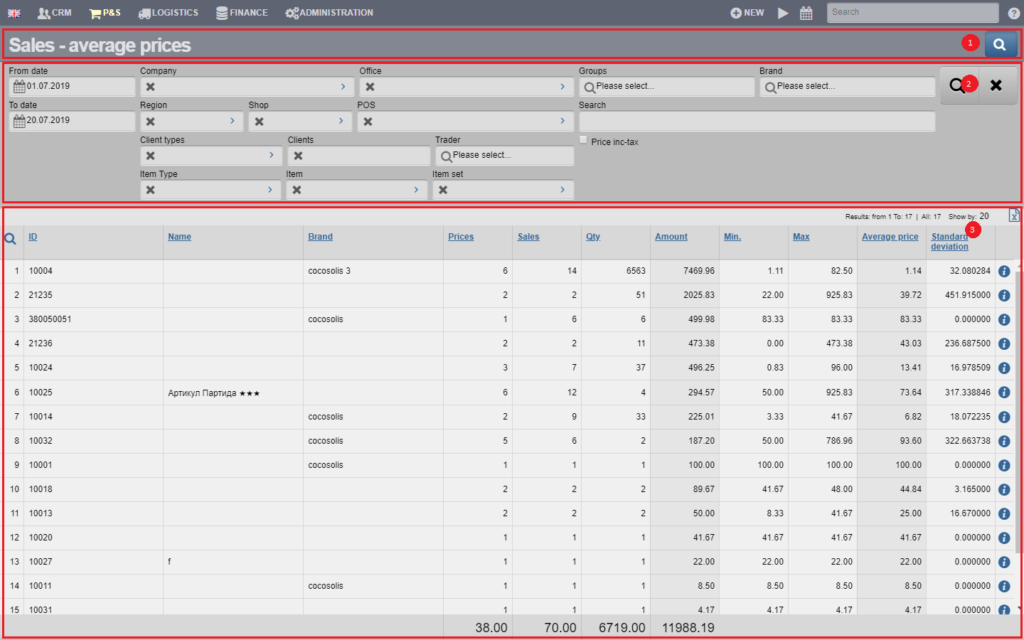
In the Header (1) you see a blue button that hides and shows the Filter.
In Filter (2) you see fields that allow you to search based on something specific. The options are described in the table below:
| Option | Description |
| From date/To date | Filter based on when the order was placed |
| Company | Choose the company that placed the order |
| Office | You choose the office from where the order was placed |
| Delivery type | Choose a provider type |
| Supplier | Choose a specific supplier |
| Merchant | Select the contractor who placed the order |
| Type | Select type of items |
| Item | Select a specific item |
| Template | Choose a template |
| Groups | Select groups (if any are entered in the system) |
| Brand | Choose a brand |
| Search | Combined search field |
By default, the system will show you all amounts excluding taxes. If you want to see prices with taxes, you need to tick the Price with taxes checkbox.
The result (3), based on your choices in the Filter, is summarized in a table with the following columns:
| Column | Description |
| Code | Article code |
| Name | Item name |
| Brand | Brand of the item |
| Prices | Number of different prices |
| Orders | Number of orders |
| Quantity | Quantity of ordered items |
| Sum | Total amount of orders |
| Min | Minimum price |
| Max | Maximum price |
| Average price | Average price (based on Min, Max and Orders) |
| Standard deviation | The deviation from the different prices |