Query management interface. Here you get information about active, completed and cancelled requests and you can filter the result by different criteria. The screen is divided into three main parts: Header (1), Filter (2) and Score (3).
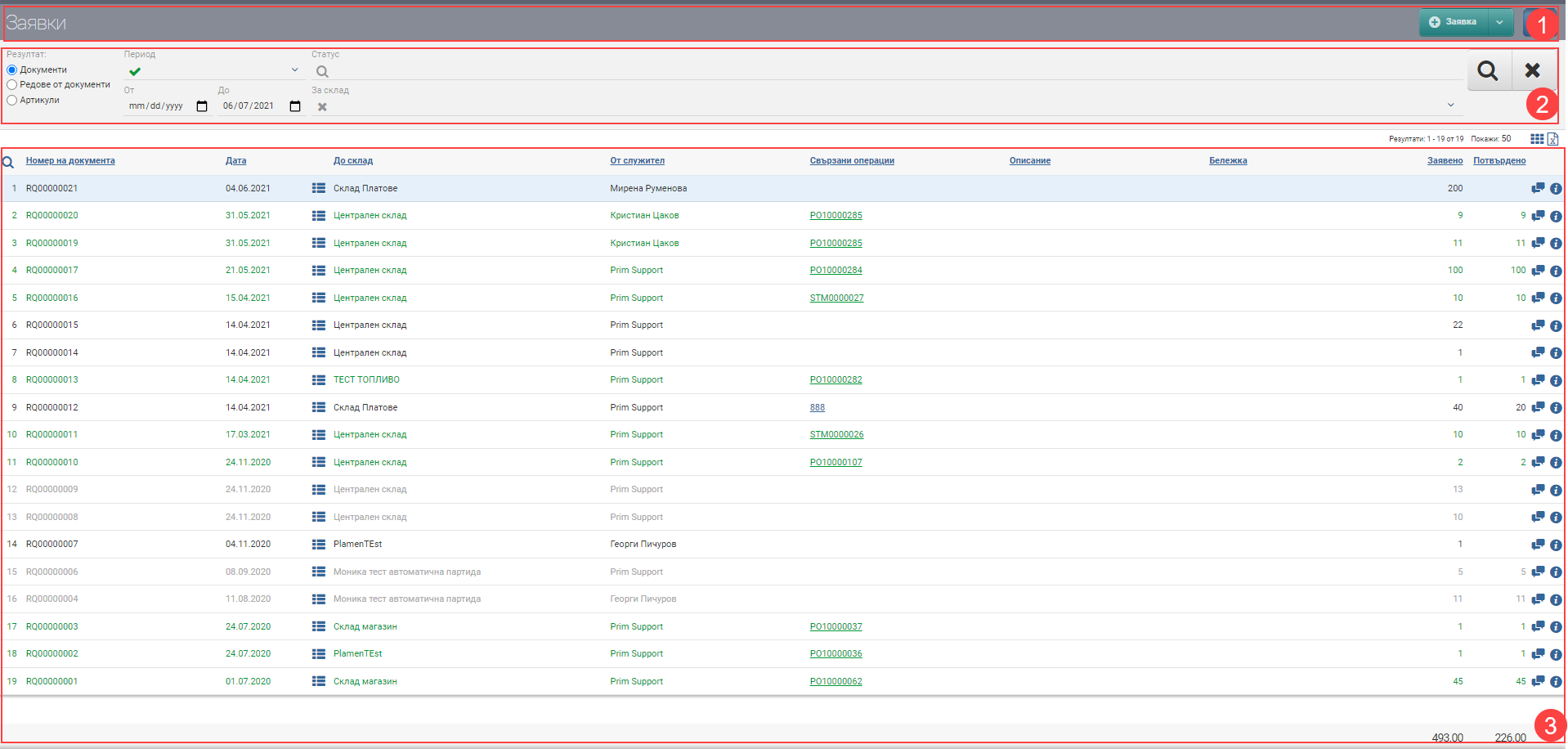
Header (1)
In the Header (1) you see a button to create a Request, a blue button with a magnifying glass that hides and shows the Filter (2).
Filter (2)
In order to process requests faster, monitor their status and progress, the system provides you with different ways to filter the information. The search in Filter (2) is started with the Magnifying Glass, and the Hix clears all filters. In the table below you will see all the filters and their explanations:
| Filter | Description | Further description of the options |
| Result | – Documents view (3.1) – Document Lines view (3.2) – View Items (3.3) | – If you selected Documents, the result is a list of queries; – If you selected Document Lines, the result is a list of specific items for each query line. If a query has 3 rows with 3 different items, they will be on three different rows here. – If you selected Items, the result is a list of the items in the queries. The list also shows the aggregated quantities of the items. |
| Period | Choose from a drop-down menu which period you want your requests to appear. Works by request date. | The possible options are: – Today – Yesterday – The last 7 days – Last 30 days – The last 365 days – Current month – Previous month – Current quarter – Previous quarter – Current year – Previous year – To date- shows all requests to date, from the first one entered into the system, regardless of the date. |
| From date – By Date | You select specific dates as the period for which to display your transactions. Works by request date. | |
| Status | Filter by operation status. | The possible options are: – Finished – Active – Cancelled |
| About the warehouse | Filter by the warehouse from which the request was placed. | Where the request was created. |
Result (3)
The documents/rows/articles found according to the criteria set by the Filter can be viewed in Result (3). The table changes the information according to the Result type, so they will be described separately.
Result by Documents (3.1)
In the table you will see a list of queries that contains the following columns and action buttons:
| Column | Description |
| Document number | Displays document number. |
| Date | Displays the date of the document. |
| Displays information about the document lines with: – Code – Name – Quantity | |
| To the warehouse | Indicates from which warehouse the request was placed. |
| From an employee | Displays the employee who created the request. |
| Related operations | Displays the related operations to the document and links to them. |
| Description | Displays the description of the document, if any. |
| Note | Displays a note with the document, if available. |
| Retrieved from | Quantity of items in the document. |
| Confirmed | Indicates for what quantity of the request no order has been placed by a supplier or mover. |
| Opens a document file. | |
| Allows you to enter or edit a note to the document |
Result by Lines of documents (3.2)
A list of document rows will appear in your table. If a document has 3 rows with 3 different items, here they will be on three different rows.
The row-by-row table contains the following columns and action buttons:
Result by Items (3.3)
In the table you will see results by item. If you have 5 documents containing the same item, they will be merged here into 1 line. The list shows the summary quantities of the item discharges.
| Column | Description |
| Code | Article code |
| Name | Item name |
| Opens item file | |
| Measure | Measure of the item |
| Retrieved from | Quantity of the item/service from the dispatches in the given period and according to the specified filters. |
| Confirmed | Indicates for what quantity of the request no order has been placed by a supplier or mover. |
| Available | Displays the quantity available in the warehouse from which the request was placed. |
Colours by status
In addition to the information that the system gives you about the expeditions through the columns in the Table, another way to easily identify their status is included- this is the visual coloring. It varies according to the stage at which the requests are:
| Document colour | Description |
| Grey | The request has been cancelled. |
| Green | The order has been completed, the entire quantity of the included items has been ordered or moved. |
| Black | The order is active, the entire quantity of the included items has not been ordered or moved. |