This is the interface on which you can find summary information about your orders. The screen is divided into several parts: Header (1), Filter (2), Graph (3) and Result (4) and Distribution (5):
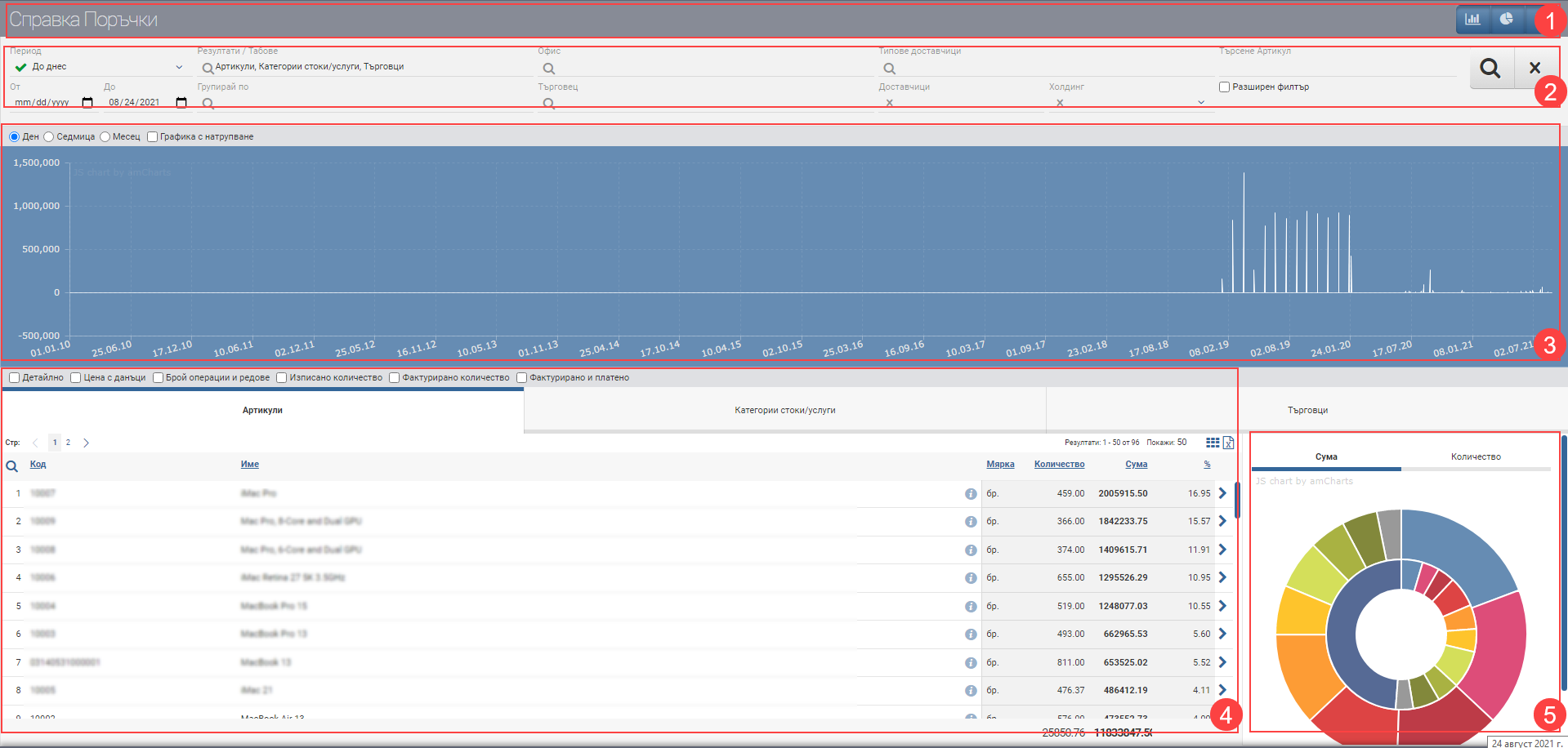
In the Header (1) you see three buttons that hide and show Chart, Distribution and Filter.
Filter (2) allows you to search for orders based on something specific. The options are described below:
| Option | Description |
| From date/To date | Filter based on when the order took place |
| Results/Tabs | Allows you to customize the Result. Select the tabs you want to see. |
| Group by | Allows you to choose by what you want to group orders |
| Company | Allows you to select the company that placed the order |
| Office | Allows you to select the office from which the order was placed |
| Merchant | Allows you to select the merchant who placed the order |
| Type of suppliers | Allows you to select supplier types. |
| Suppliers | Allows you to select a specific supplier. |
| Holding | Allows you to select a holding |
| Article type | Allows you to select an item type |
| Template | Allows you to select a template |
| Groups | Allows you to select groups (if any are entered in the system) |
| Brand | Allows you to choose a brand |
| Search | Combined search field |
Graph (3) presents information on orders. You have radio buttons that allow you to choose whether you want the chart to present daily, weekly or monthly order data. You will need to click the search button in the Filter if you want to refresh the chart. You have another button that allows you to view the accumulation graph .
The result (4) will be a list of orders based on the criteria you have specified. By default, the system will show you the following columns:
| Column | Description |
| Code | Item code |
| Name | Item name |
| Brand | Brand of item |
| Measure | Measure of item |
| Quantity | Available quantity of item |
| Sum | The amount of the item |
| % | Percentage of order |
plus an additional button ![]() , which allows you to filter information for a specific item.
, which allows you to filter information for a specific item.
If you want to get more information about your orders, there are checkboxes that add columns to the results list:
| Column | Description |
| Detail | Detailed information about the item |
| Price with taxes | Price with taxes |
| Number of operations and lines | The number of operations and their rows (two columns) |
| Quantity displayed | The quantity that has been discharged |
| Invoiced quantity | The quantity invoiced |
| Invoiced quantity | Displays invoiced quantity, paid quantity and balance |
The distribution (donut chart) represents your orders by quantity. Hover over the different pieces to get more information. The outer circle represents information for the specified period and the inner circle represents information for the previous period.