The interface for adding a new event consists of Basic Information (1) and Additional Parameters (2).

Basic information (1)
You fill in and manage basic event information in the following fields/checks:
| Field/Checker | Description |
| Type | Select from a drop-down menu what type of event you want to create from the predefined event types. |
| Date | Date of the event from the calendar. If you set the event with today’s date, you will not receive a notification about it. |
| Scheduled | Scheduled means that the event is in the future and is checked for that by default. You can use Prim to reflect past events by removing the checker. |
| Date reminder | You choose which date on the calendar the system reminds you of the event. The reminder is via a message that appears in Syslog. |
| Reminder related persons | A composite checker means that the system will remind the below selected related persons about the event. The reminder is via a message that appears in Syslog. |
| Public event | A complex checker means that the event is public and anyone in the system will have access to it ( in the counterparty file or in the event report). If the event is not public, only the user who created it and related persons will see it. |
| Topic | Free text event topic field. |
| Description | Free text description of the event. |
| Phone | Free text telephone field. |
| Free text email field. The system will send an email to this email address with brief information about the event. See here how to set up your system to send emails. | |
| Contractor | Counterparty to which the event is related. You search and select from all counterparties in the system, regardless of their type. To send an email to the counterparty’s contact containing brief information about the event, you need to check if an email address is associated to the contact. See here how to set up your system to send emails. |
Additional parameters (2)
Related persons
Event stakeholders are those users who participate in the event in some way – whether they are tasked with making the phone call, writing the email, or participating in the meeting. They receive notification of the event, as well as a reminder of the event if Related Party Reminder is enabled.
In order to show you the users to associate with the event, you need to put a check on Associates:
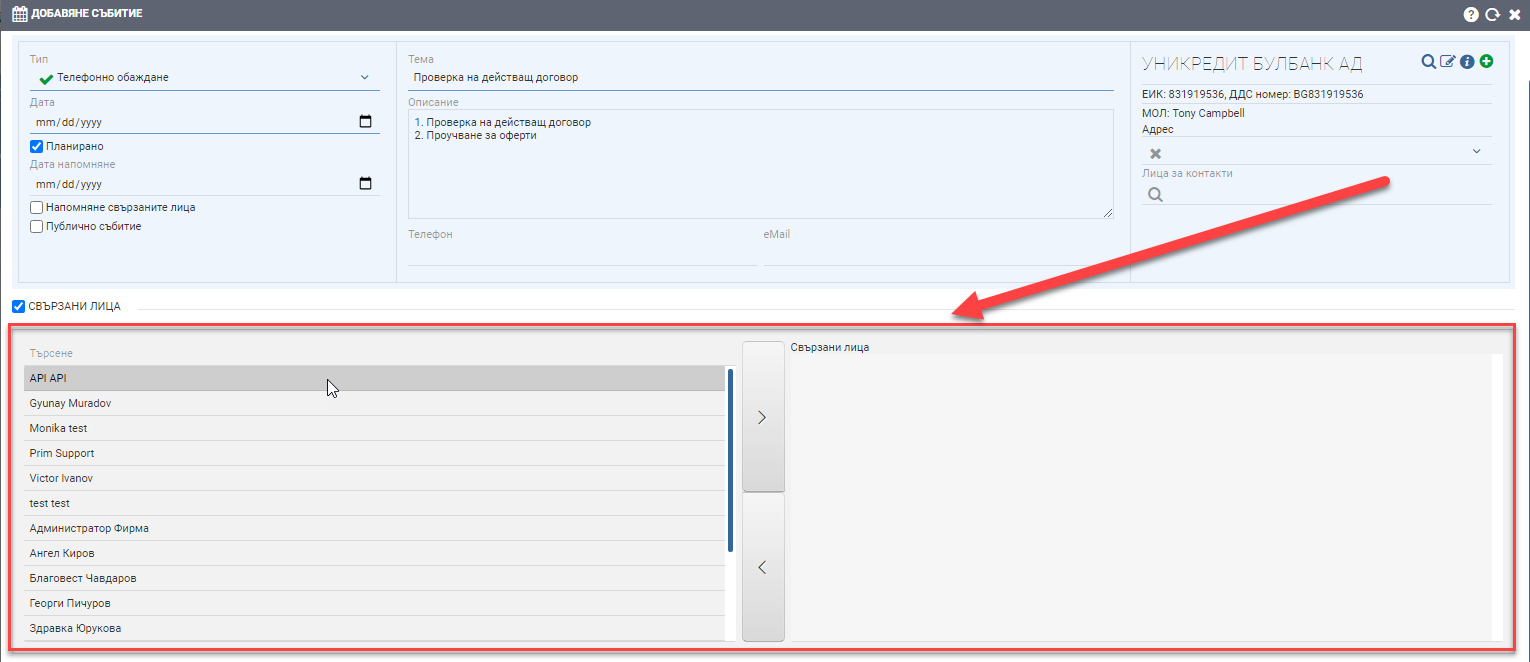
Specify which users will participate in the event by highlighting a specific user and moving them to the right box using the arrows. Selecting a user is done by double-clicking or using the arrows between the two lists. In the list on the left you see all users, and in the list on the right – those you have selected for the event.
Attachments
Prim.IO allows an unlimited number of files in different formats to be attached to the event. All associated persons, the event creator and all users in the system (if the event is public) can view and download the attachments.
To display the file upload interface, you need to put a check on Attachments:
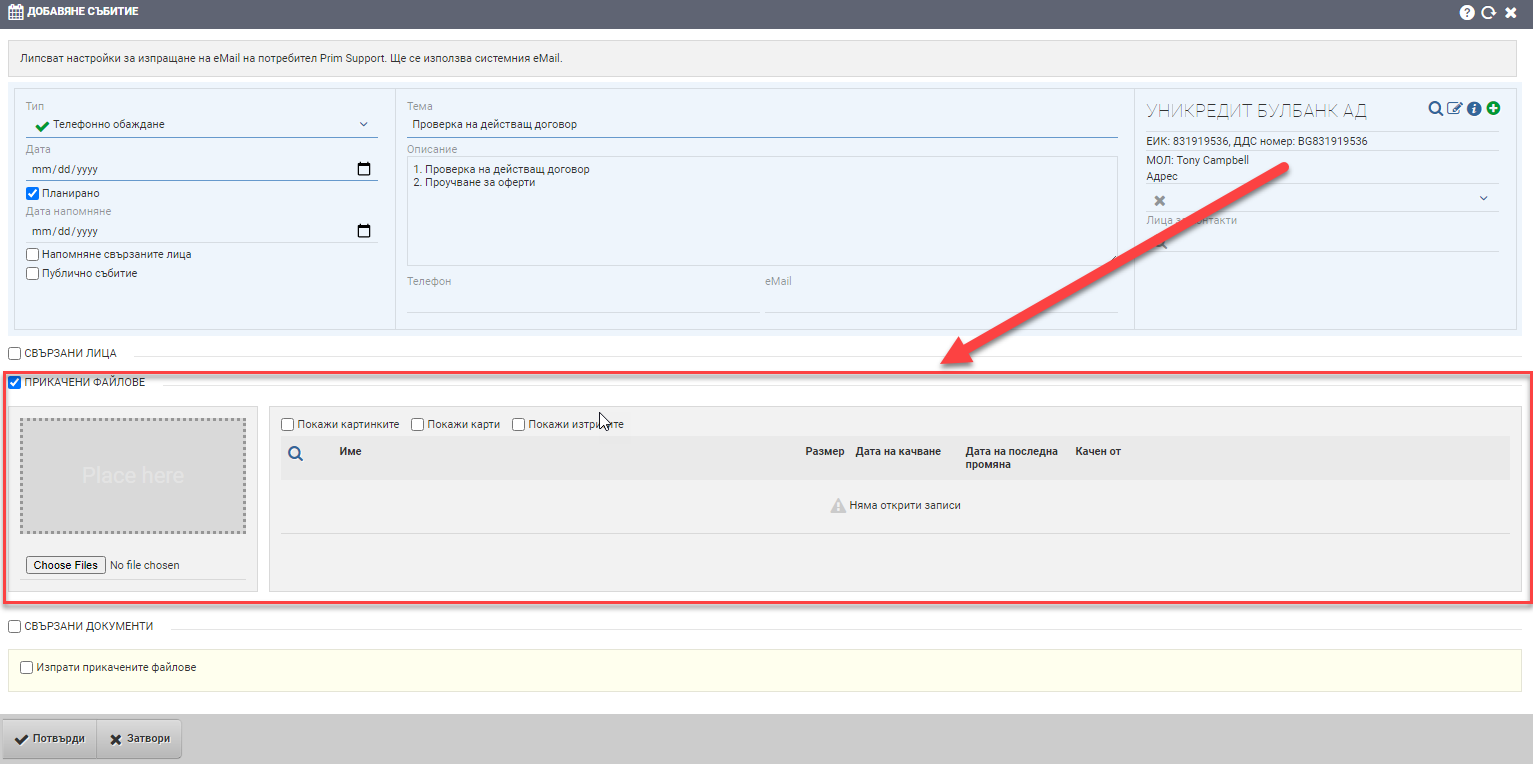
The attachment interface is universal and works the same way no matter where it is- you can read more about it here.
Related documents
For greater user convenience, you can attach not only files, but also documents from the system related to the counterparty of the event. This allows you to directly view a specific document/list of documents that directly affect the event being created without going into the counterparty’s file or searching through the system.
To link a document to an event, you need to put a check on Linked Documents:
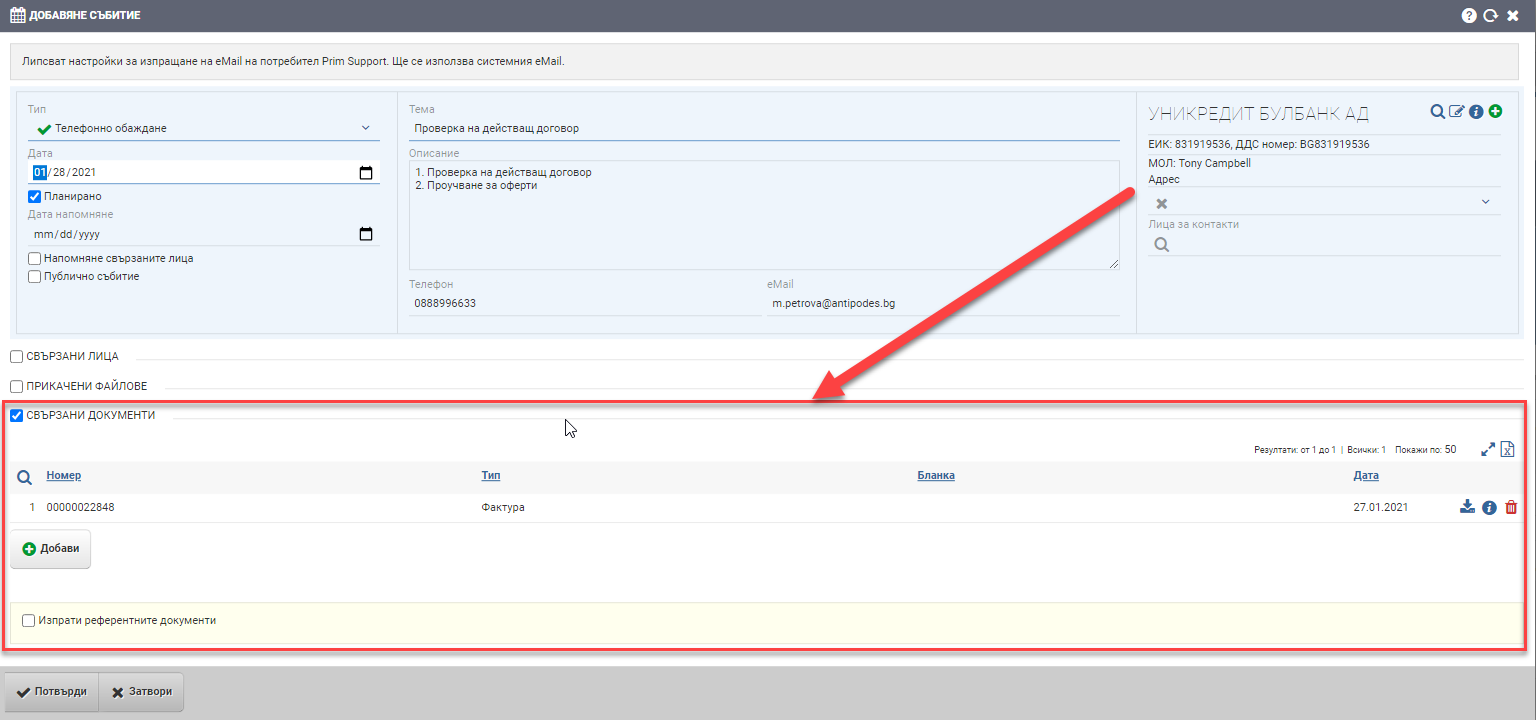
Then, use the Add button to select what type of document it is and the specific document number you are looking for. You can add an unlimited number of related documents to the event.
Note that the system will only search the documents of the counterparty to which the event is associated! If you want to upload another document, you can use the above functionality- Attachments.

The creation of an event is confirmed with the Confirm button. You can find the events you have already created, the public events, and those you are associated with as affiliates in CRM > Tasks > Events or in the contractor’s file, Events tab.